The Dorik white-label website builder has been helping agencies grow and boost their revenue on a regular basis. Dorik offers a user-friendly interface, convenient client management functionalities, website development flexibility, and affordability.
All those features make it an alluring option for web agency owners.
Does that pique your interest? Are you keen to know, "How does Dorik white-label work?"
If you are, then let's give you a tour of the Dorik white-label no-code website builder world.
What is White Labeling?
White labelling means selling a product or service under a brand's name created or produced by another famous brand.
It is a 3-step process.
Firstly, a company purchases a product or service from another company or brand. Then, the company rebrands it with its name, logo, and identity. Finally, the company sells it to its customers as its own product.
White labeling is commonly used in software, marketing, and retail industries.
For example, let's say you are a web agency owner specializing in creating personal websites. You could use Dorik's white-label solution to rebrand Dorik's website builder with your logo and colors.
This would allow you to offer your clients professional and affordable websites while keeping your brand identity.
💡White label tools for agencies.
Dorik White-Label Features
Now that I have mentioned Dorik's white-label solution let's explore what benefits you'll get once you start using it.
Custom Branding
You can completely rebrand the Dorik website builder to match your agency branding. Here are some custom branding features you'll enjoy:
-
No "Dorik" Footprints: Once you purchase a premium plan of Dorik, there won't be any footprint of Dorik on your client's end.
-
Replace the Dorik Logo: You can easily replace the Dorik logo with your own from the Dashboard. Once you do that, everyone visiting the dashboard will see your logo and think it's your agency's dashboard. They won't have a clue about Dorik.
-
Custom-branded Dashboard: You'll get a new white-label dashboard every time you create a project for your client. That means different dashboards for different projects. It allows you to work in an organized way.
After rebranding, you can conveniently develop and deliver white-labeled websites to your clients.
Client Management
Dorik offers you a convenient client management environment. You can do things like:
-
Add and Manage Clients: You can easily add your client as your team member by inviting them using their email. You'll see all the clients listed in one place, which makes the managing part easy.
-
Set Permissions and Access Levels: You can assign different roles to your team members according to the project's needs. You can assign the preset roles (Administrator, Developer, Editor, and Author) or create a custom role for them. Different roles will have different access levels.
-
Collaborate with Clients on Projects: You can collaborate with your clients after adding them as team members on different projects. They’ll get access to the design and content part so they can change anything they want and share feedback too.
Client Billing
With Client Billing, you can send invoices to your clients and receive payments from Dorik by connecting Stripe inside Dorik's dashboard (app.dorik.com/dashboard).
You can bill your clients either one-time, monthly, or yearly. You can also track the payment status from Dorik's Dashboard.
To configure Client Billing in order to start receiving payments from your clients, follow the steps below:
-
From app.dorik.com, click on your profile avatar at the top-right of your screen
-
Click on Agency Settings
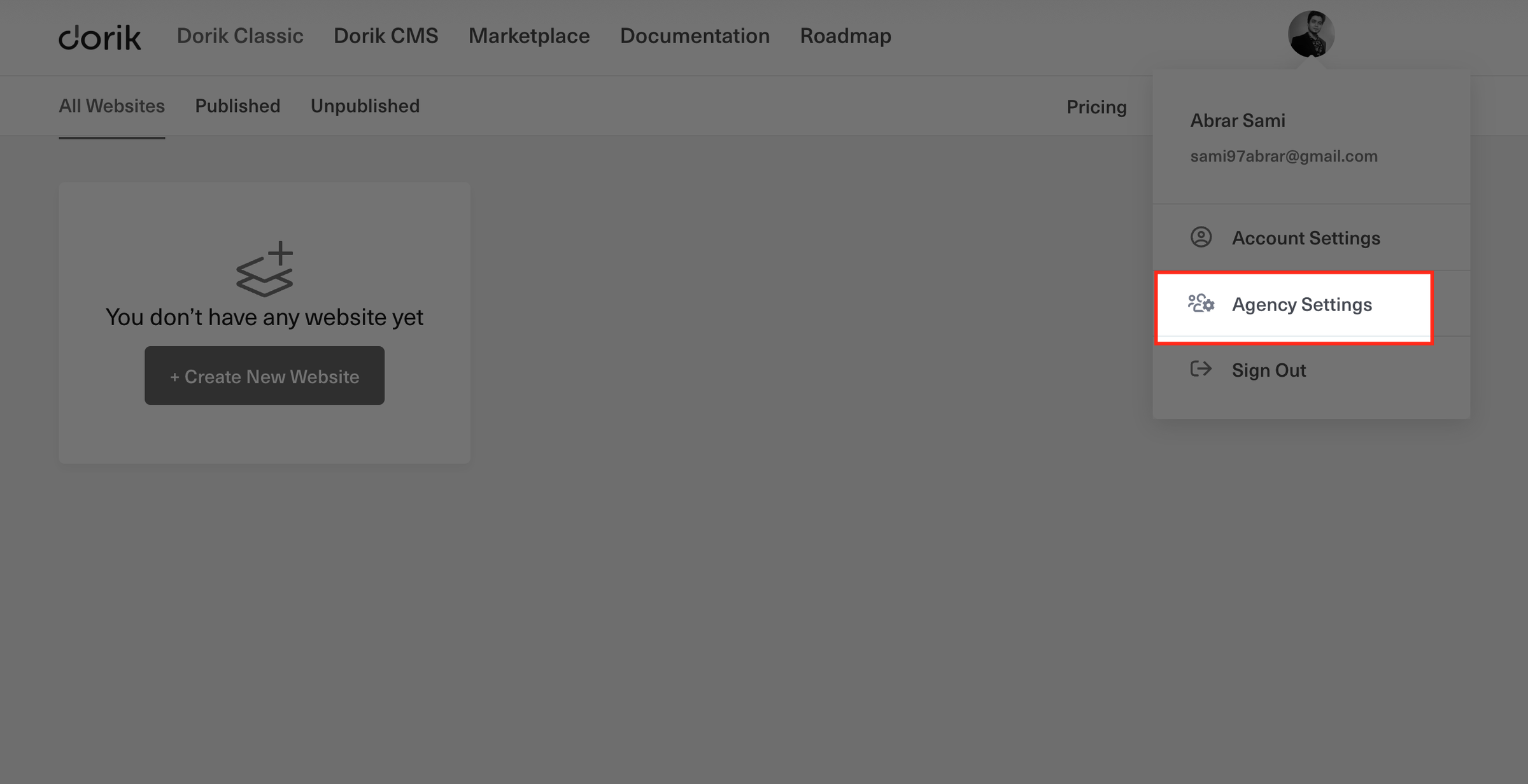
-
From the Client Billing tab, click on the $ Create Client Billing Account button
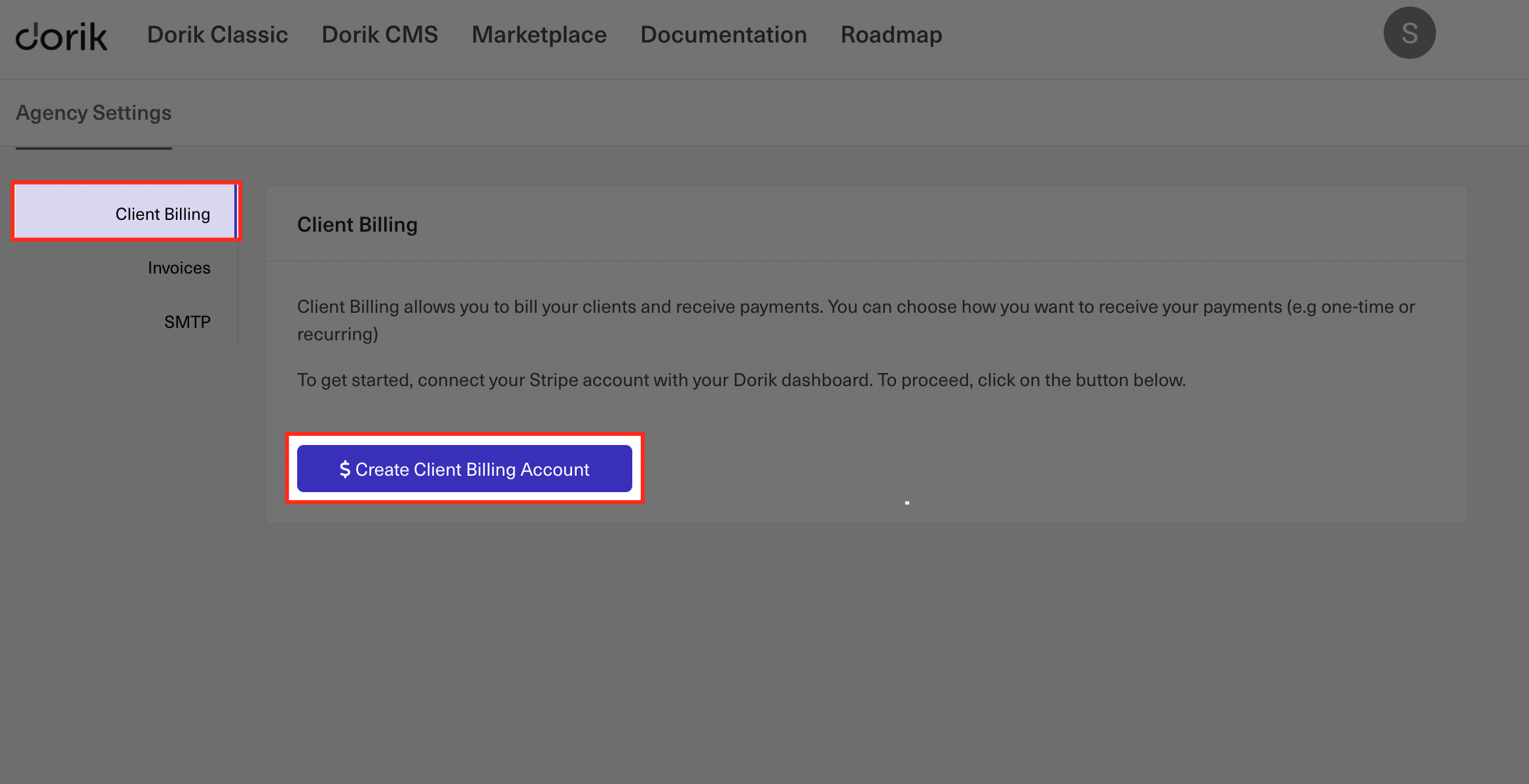
-
You may enable test mode to test out the configuration process by yourself
-
Choose your country
-
Input the URLs to your Privacy Policy and Terms of Services in their respective input fields (these fields are mandatory)
-
Press Connect
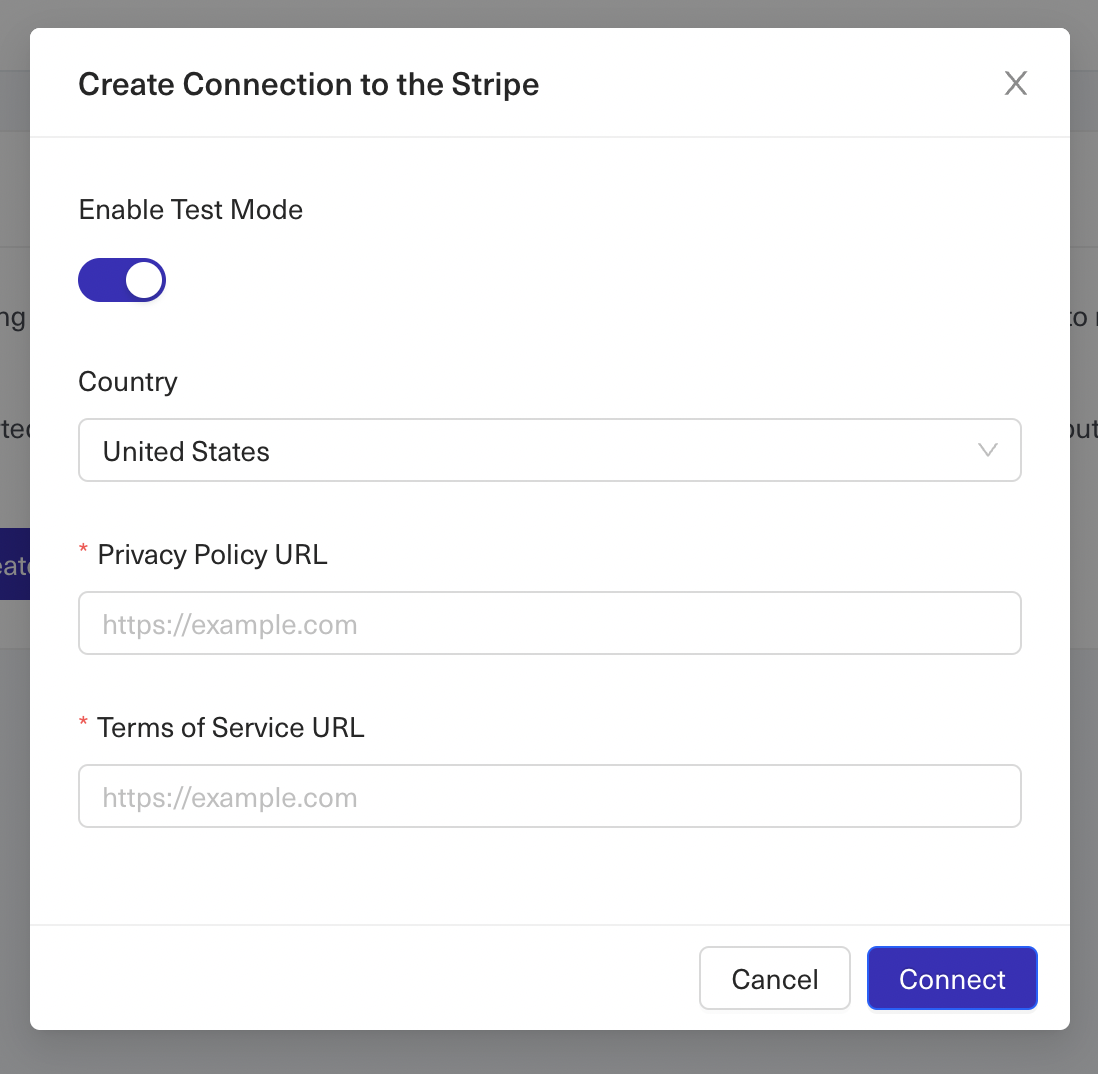
-
After configuring Stripe, you will be redirected to your dashboard
-
You can unlink your account at any time by pressing the Unlink Account button
-
If you enable Test Mode while connecting Stripe, then make sure to select Test Mode when you send billing requests to your clients.
You can read our detailed guide on client billing to learn how to create invoices for the services provided to your clients.
You can send the invoices via email using Dorik’s SMTP (Simple Mail Transfer Protocol) service or use a custom SMTP service. You’ll need to configure the custom SMTP before sending the mail.
On the other hand, Dorik’s SMTP is set as default so it won’t need any configuration.
Integration Options
You can integrate multiple tools into your Dorik website for various purposes. You will have integration options for marketing, analytics, payment processing, customer support, etc.
Let’s show you different integration options you’ll get with Dorik for different purposes.
-
Marketing Integrations: You can integrate popular marketing tools like Sendinblue, ActiveCampaign, ConvertKit, EmailOctopus, etc., into the websites you built with Dorik.
-
Analytics Integrations: To keep track of your website’s performance, you can integrate Google Analytics and Google Tag Manager.
-
Payment Integrations: You can integrate a payment button into your website and receive payments from multiple payment processing platforms, including PayPal, Stripe, Gumroad, and Paddle.
-
Customer Support Integrations: You can integrate chatbots into your website to keep constant communications with your customers and site visitors. Dorik supports Crisp Live Chat App, Zoho SalesIQ Chatbot, and Whatsapp Chat Widget using Elfsight.
More Dorik Website Building Features for Your Clients with No-Code
With the Dorik Website Builder, you'll get tons of exciting features to build stunning websites without writing a single line of code. The features include but are not limited to:
-
Pre-built Templates: Building websites becomes a piece of cake with Dorik's extensive collection of pre-built, fully responsive, and customizable templates. Dorik offers around 100 templates and 250+ UI blocks to create different types of websites.
-
Built-in SEO: You won't have to worry about your website's SEO performance if you use Dorik. With the built-in SEO functionalities, Dorik websites perform best for SEO.
-
Unlimited Hosting: You'll get unlimited storage with all the premium plans of Dorik so that you never run out of storage space.
-
Unlimited Blog Posts and Pageviews: With Dorik, there is no limit on how many blogs you can publish and how many visitors your site can have.
-
Dorik Collection: It is a unique feature of Dorik that allows you to organize and manage your website data easily. You can store and manage various data types, create custom fields, design layouts, and add filter functionality to your website with the help of the Dorik collection.
-
Free SSL/TLS Certificate: Dorik provides a free SSL/TLS certificate with all the websites built with Dorik to ensure website security.
How to Use Dorik White-Label
If you are an agency and want to use the white-label feature of Dorik, here are the steps you can follow.
-
Purchase the Agency plan from Dorik
-
Log in to the Dorik white-label account
-
Manage white-label dashboard
-
Configure your custom domain
-
Set up custom branding
If you love watching videos, here's a relevant one for you.
Now let’s show you the detailed step-by-step process to use Dorik’s white-label feature.
Purchase the Agency Plan from Dorik
First things first, to activate the white-label feature of Dorik, you can purchase the Agency plan of Dorik. Currently, Dorik offers three different plans. They are Agency, Business, and Personal.
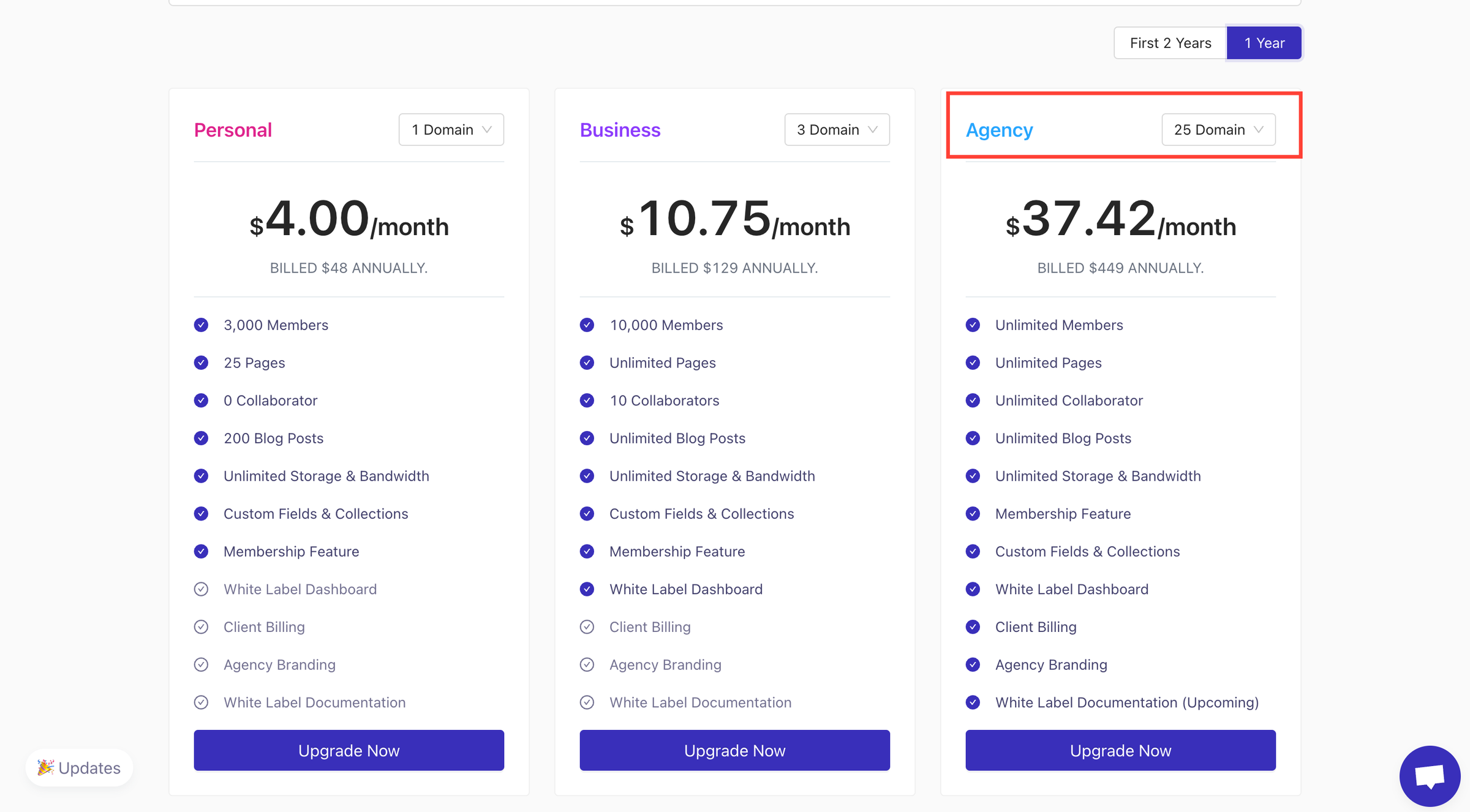
Now let’s show you how you can purchase a plan:
-
Go to app.dorik.com
-
Click on Pricing.
-
Choose the plan you want to purchase.
You can purchase a plan for either 2 years at a discounted price or one year at the regular price. You can also choose the number of domains you want in your package.
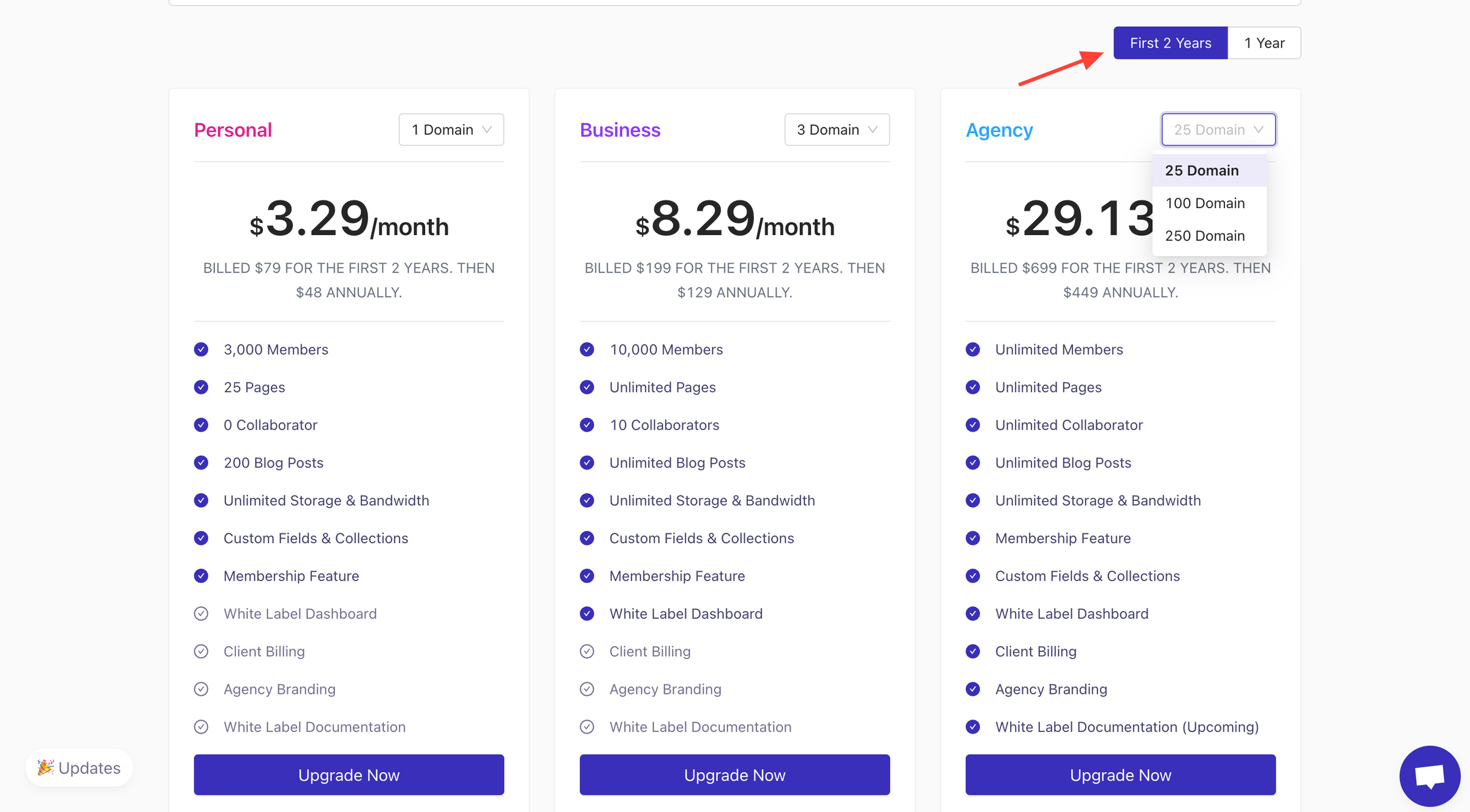
Log in to the Dorik White-label Account
Once you complete the payment, your account will become a white-label account. When you log in to your account and visit the pricing page again, you’ll see your current plan on top.
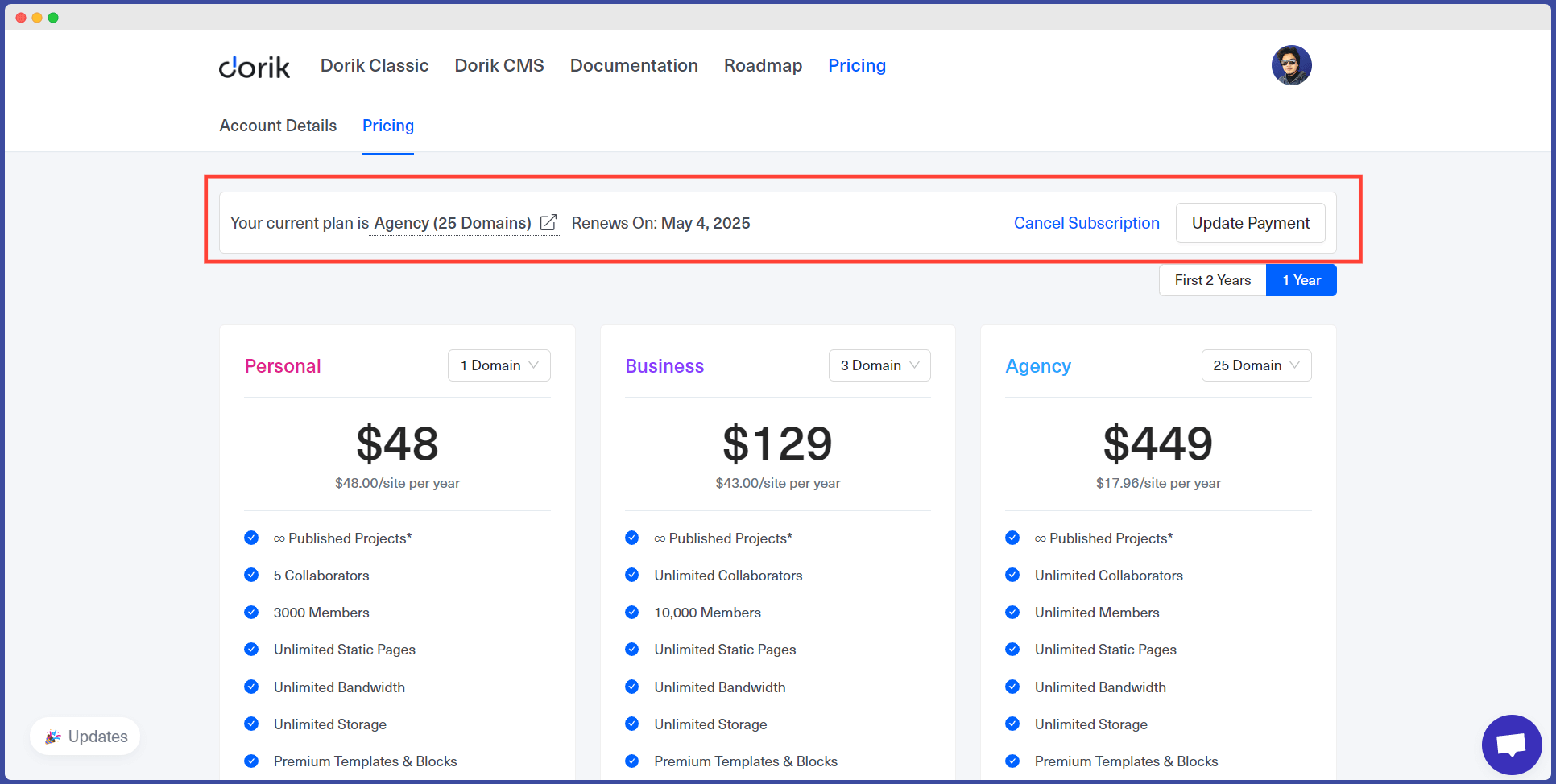
You’ll also get a new settings option for the plan you choose by clicking on your profile picture. From that option, you can see the settings of the plan that you can customize.
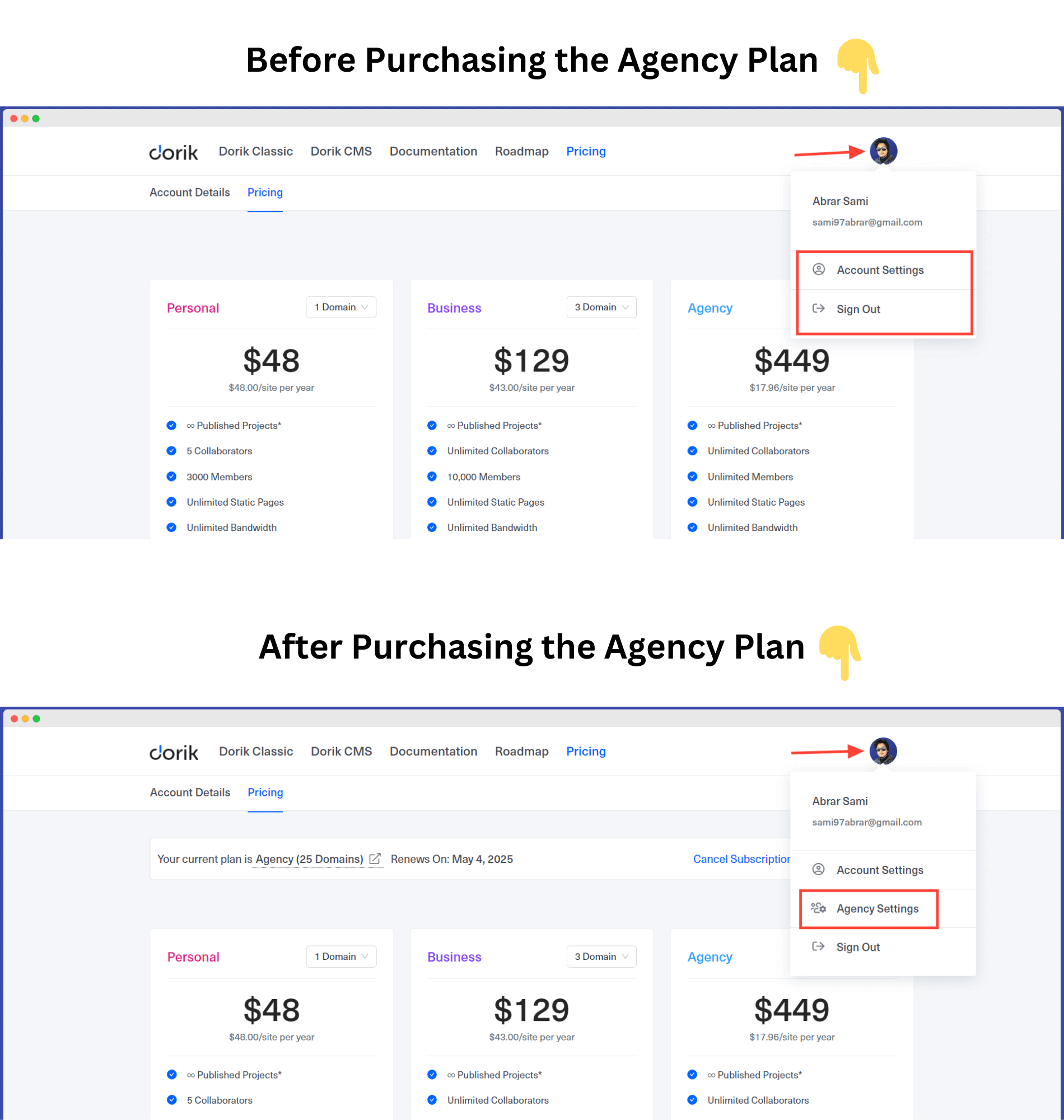
Manage White Label Dashboard
After logging in, your dashboard will look like this. You can create static sites and CMS sites; see information about the pricing and feature roadmap of Dorik from the dashboard.
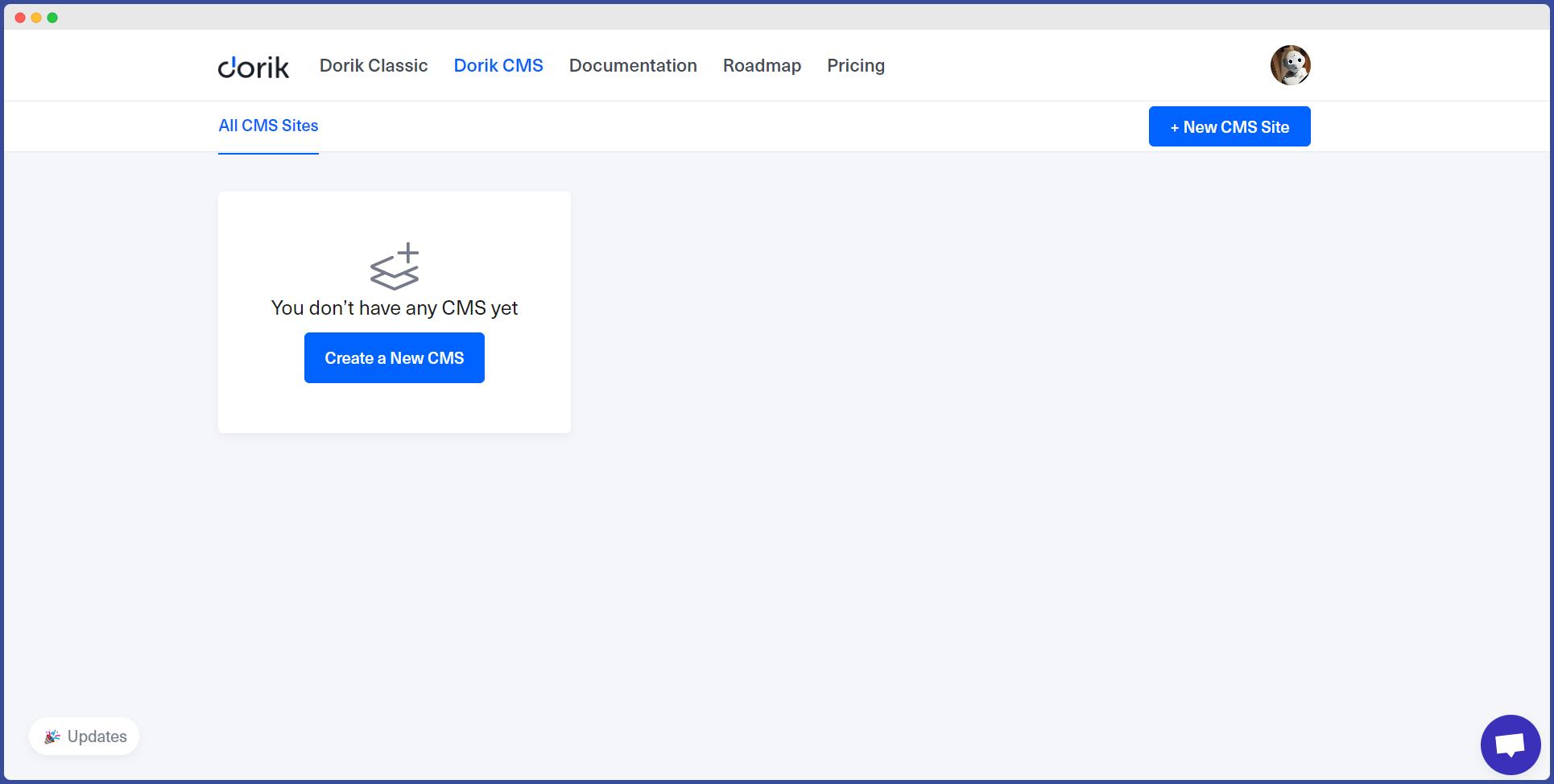
To access the CMS dashboard, where you can add and manage your project settings and clients, you have to create a CMS project first. When you create a project, you’ll see the option to visit the CMS dashboard for that project.
Let’s give you a hint on the steps to create a new CMS project:
-
Click Dorik CMS ---> Create a New CMS / New CMS Site ---> Select a Template ---> Type Project Title and Subdomain Name ---> Create
Here’s how the CMS Dashboard looks from an Agency account.
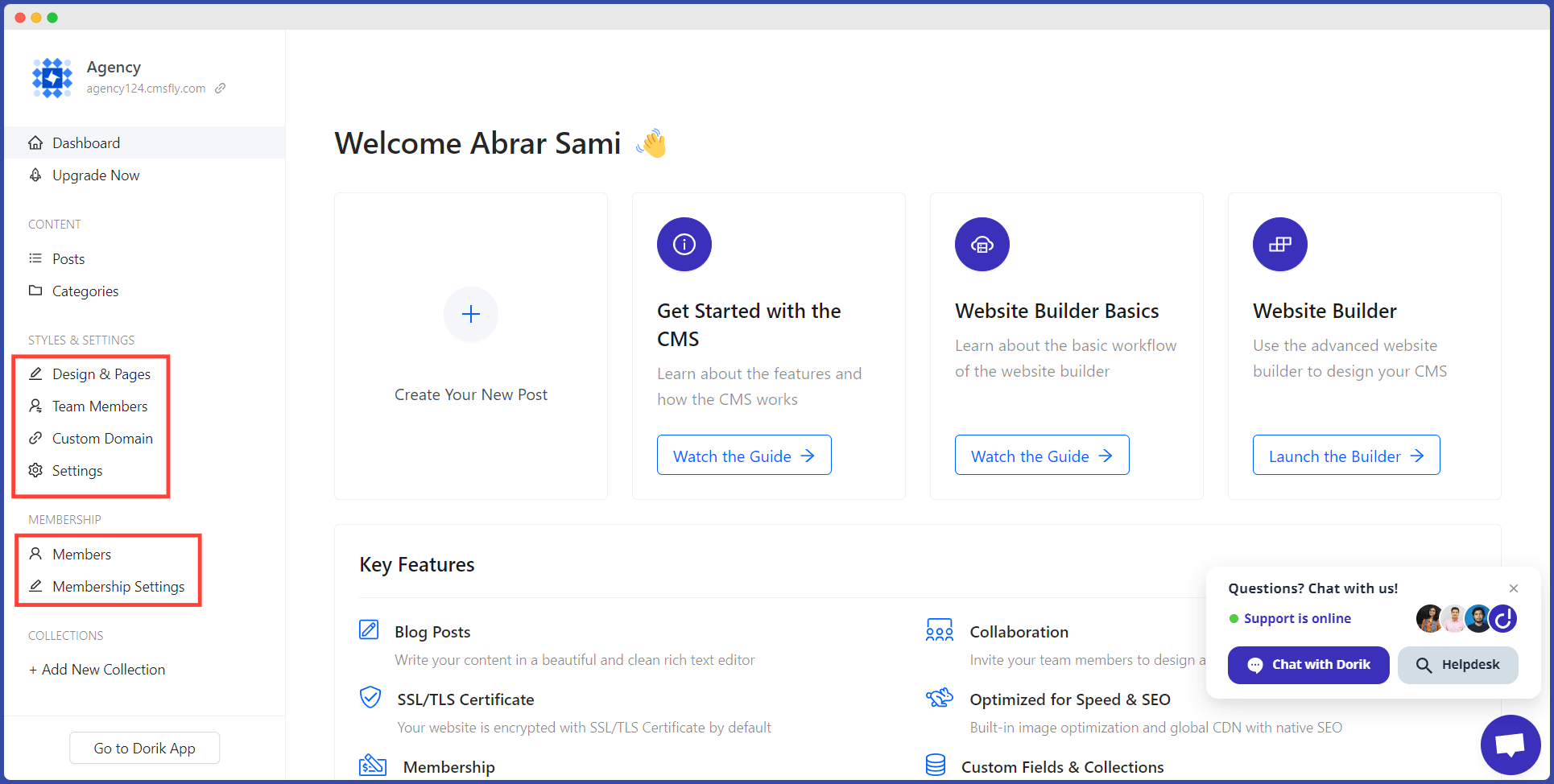
Configure Your Custom Domain
After creating a project, you can easily add a custom domain to the website to give it a unique identity and tailor it according to your client’s needs. You can watch the following tutorial to learn the complete process.
Set Up Custom Branding
You can add Agency branding to let your client know they are using the site under your agency. To add your agency branding to your white-label CMS Site, follow the steps given below:
-
Click on the Site Avatar option in the top left corner of your dashboard
-
Choose your brand image
-
You have added your agency branding!
The GIF below shows a demonstration of these steps ⬇️
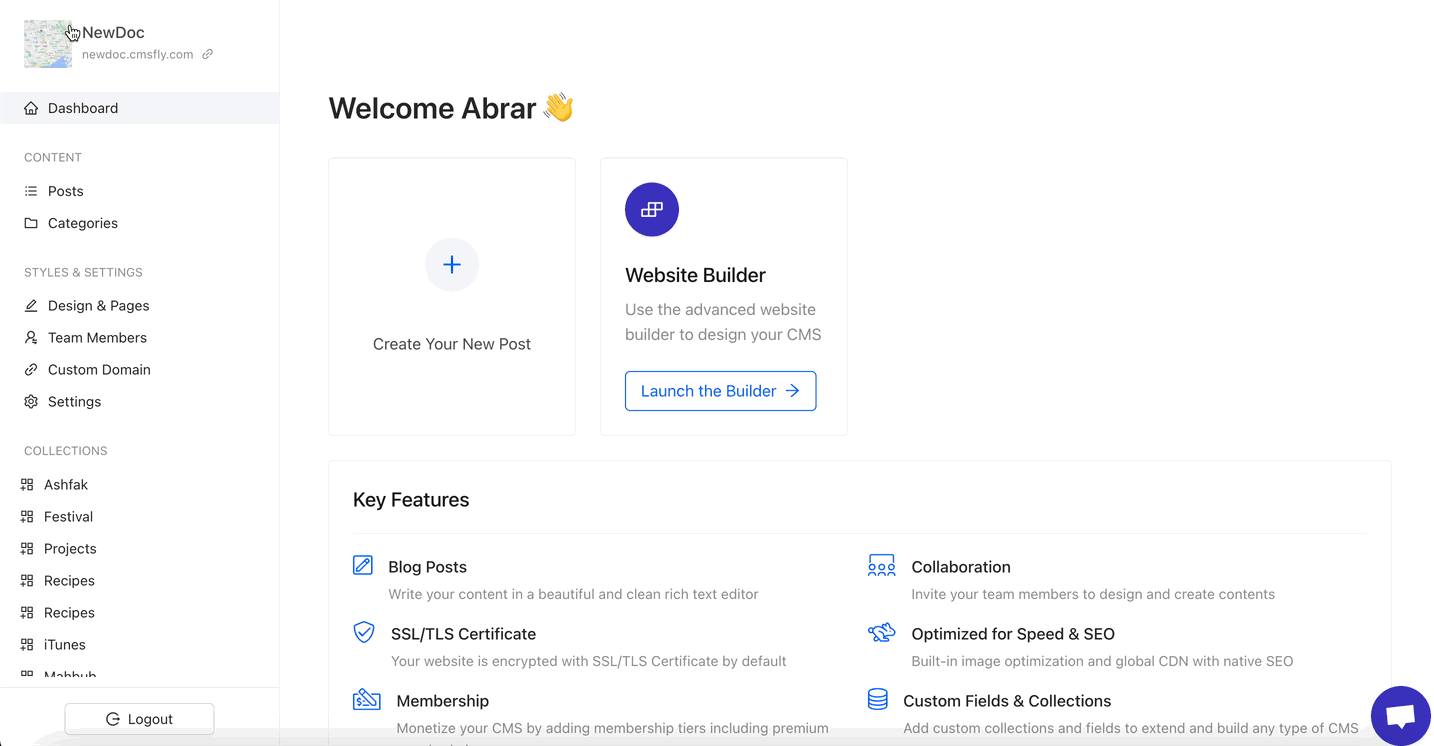
How to Manage Your Clients and Projects from Dorik White Label Dashboard
Now we are entering the most critical part of it all, Client Handling. Let’s show you how easy it is with Dorik.
Inviting/Adding Clients to Your White-label Platform
Invite a client to your site and assign them the Administrator role to give them control of the CMS Site. However, they will not be getting full control of the site, like not being able to delete the site, add membership features, use redirect URLs, etc.
To add a client to your CMS Site, follow the given steps below:
-
Go to Team Members under the Styles and Settings panel from your Dashboard
-
Click on Invite Member
-
Input the client’s email address
-
Input their name
-
Assign them a role
-
Press Send Invitation
-
The status will remain as 🟡 invited until the client accepts the invitation
All the steps are demonstrated below ⬇️
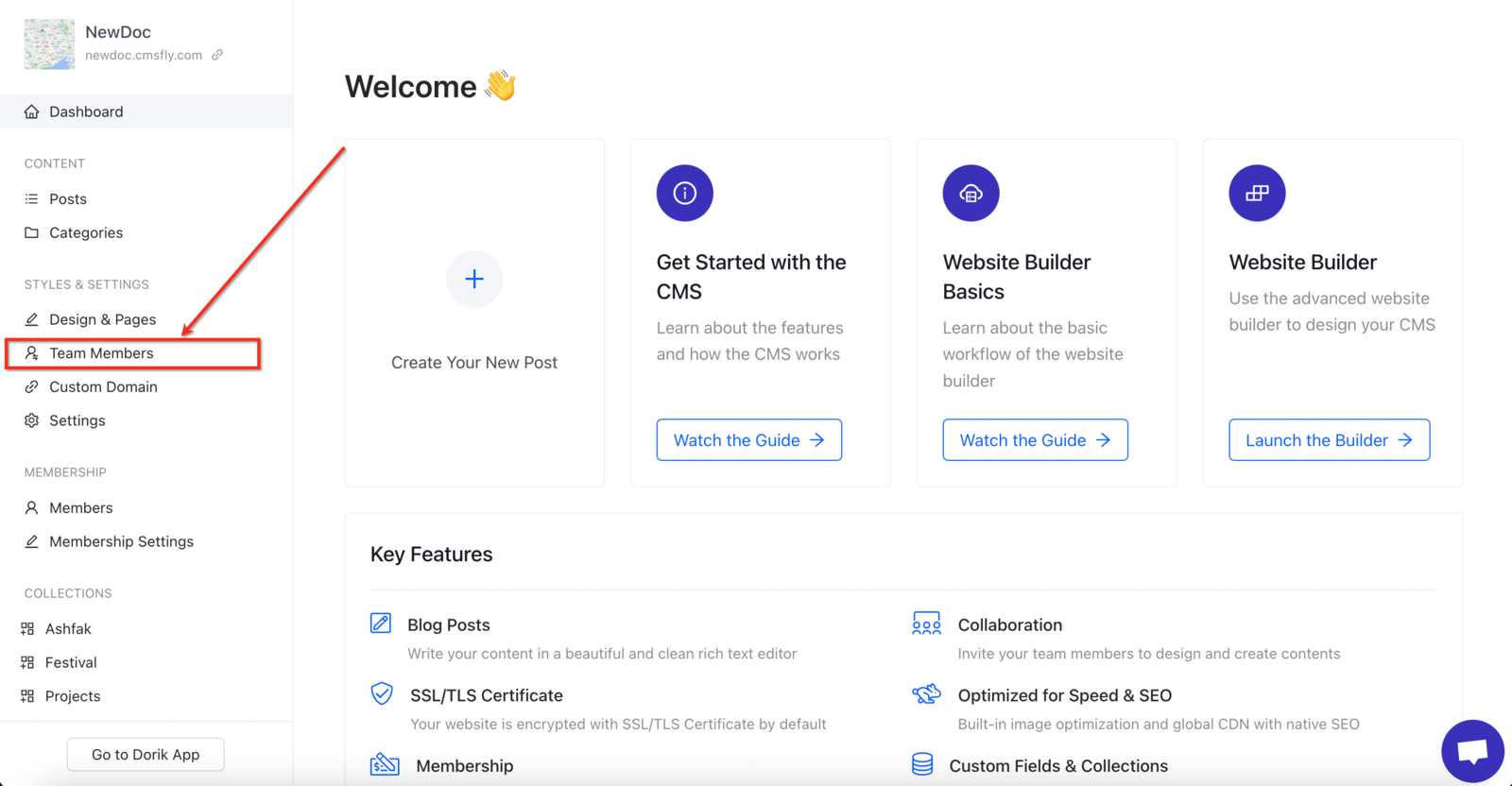
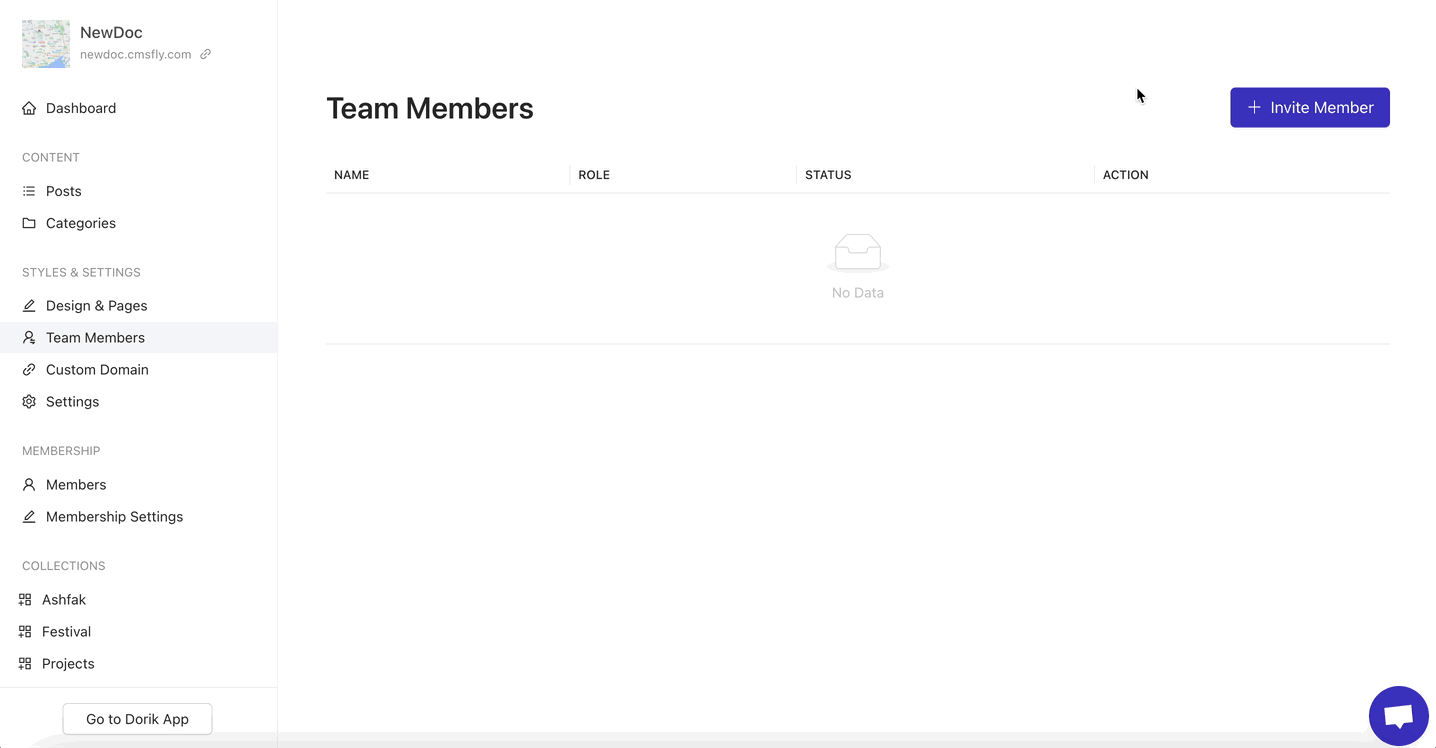
After the client accepts the invitation, the status will change to 🟢 active.
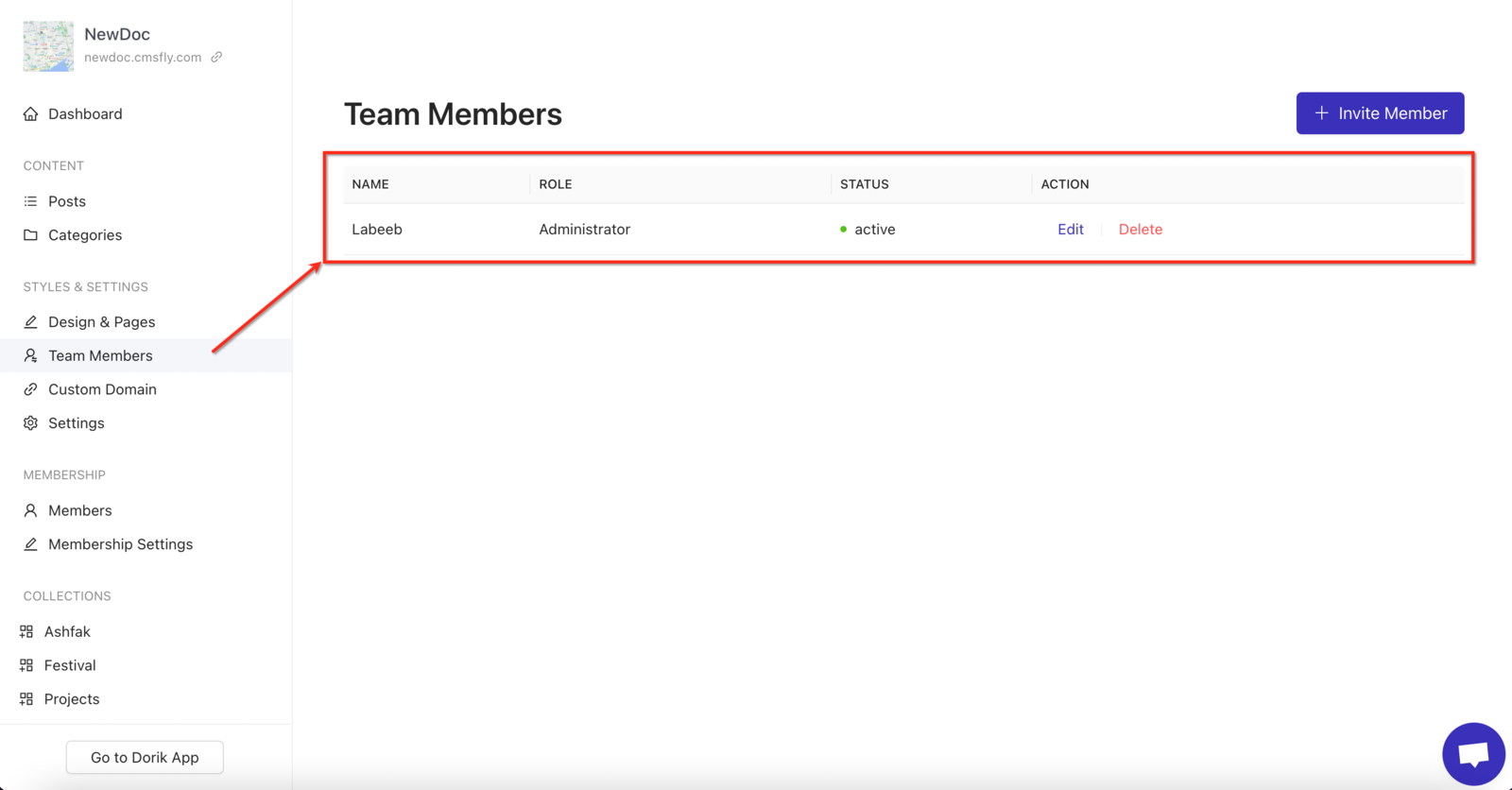
Setting Permissions
Assigning a certain role to any team member gives them specific permissions depending on their assigned role. You can see the permissions list for each role in our documentation.
Aside from the preset roles, you can assign a custom role to your clients or team members.
To add a Custom Role, follow the steps below:
-
Login to your Dashboard
-
Go to the Team Member option under the Styles and Settings option
-
Click on the Custom Roles button on the top-right of your screen
-
Click on the + Add Role button
-
Add a name for the Role
-
Adding a description is optional
-
Set the permissions for the role
-
Press Confirm
See the GIF below to understand the process of how to add a custom role:
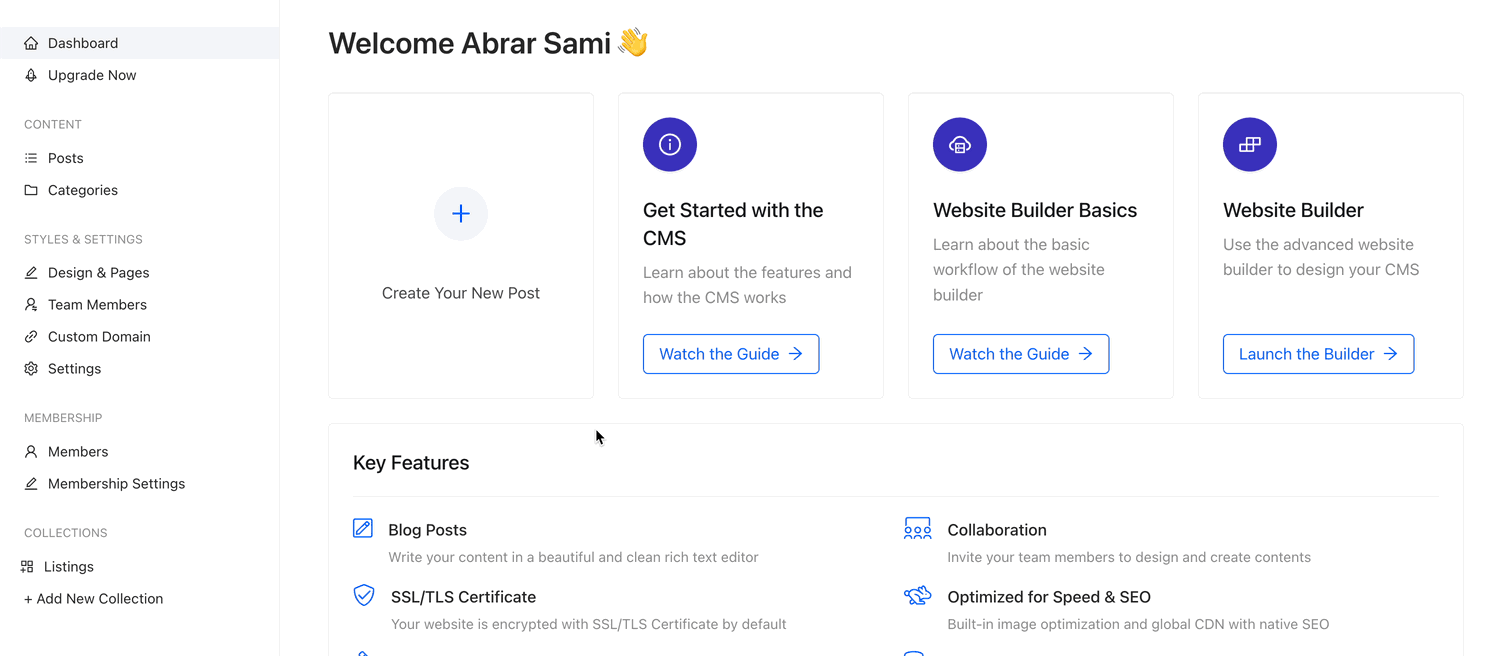
After adding the custom role, you can invite a team member for that role. Here’s how:
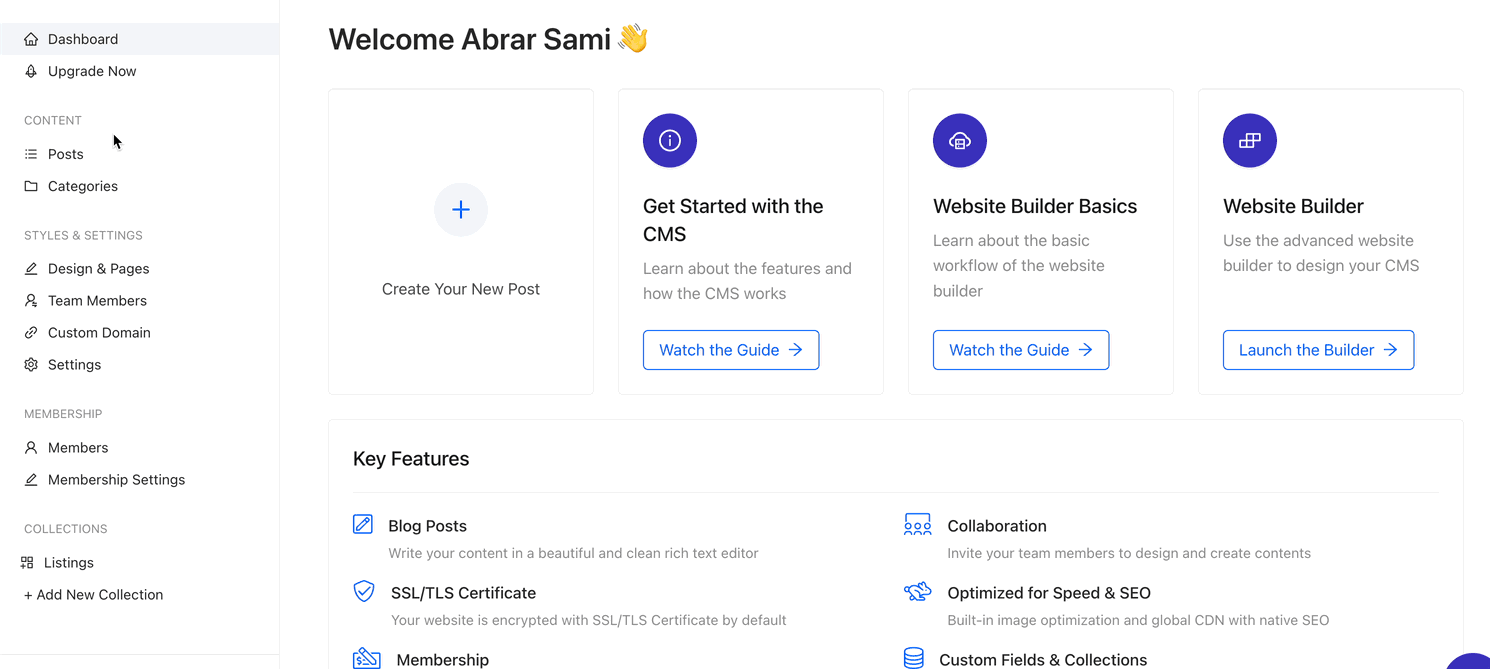
Collaborating with Clients
You can collaborate with your clients by assigning them the Administrator role, where they’ll get access to most of the basic settings of their project. You can check out our guide on role-based permissions to get a better idea.
Providing Support
You can integrate customer support or a live chat system to handle client queries. Your clients can contact your agency directly from their Dashboards. Let’s show you how your agency can integrate live chat support for clients.
Here are the steps to integrate live chat support:
-
Go to your Client’s site dashboard
-
Click on Settings under the Styles and Settings panel
-
Open the Agency Site Configuration tab
-
Choose the platform you would like to integrate
-
Paste the embed script from your selected platform
-
Press the Save button
💡From your end, you will see Dorik’s customer support on the right side of your screen, but your client (or invited member) will see the chat support which you have integrated.
Learn more about chat support integration with our detailed guide.
Grow Your Web Agency with Dorik white-label Website Builder
You can easily grow and scale your web agency with Dorik. This no-code website builder is jam-packed with features to help agency growth.
Benefits of Using Dorik White-Label
Among the many benefits of Dorik's white-label feature, here are the details of some notable ones.
-
Affordable Pricing: Dorik’s pricing starts at $249 per year, which is very cheap compared to its competitors. You can enjoy some additional discount if you purchase the 2-year plan.
-
Increased Revenue Opportunities: Dorik's white-label solution can help you increase your revenue by offering your clients a professional and affordable website-building solution. You can offer your clients various types of websites using Dorik, so you can handle a wide range of clients.
-
Enhanced Brand Recognition and Credibility: As there won’t be any trace of Dorik on your client’s end, your clients will only see your brand name when receiving your service. That will help you to establish brand recognition and increase credibility among clients.
-
Easy Client Management and Collaboration: Dealing with clients is a big part of running a web agency. I already discussed how easy and efficient it is to manage and collaborate with clients from the CMS dashboard.
-
Scalability and Flexibility for Your Business: With Dorik, you will enjoy complete flexibility in web design and development. You can implement changes requested by clients within minutes, so you can deal with a lot of issues within a short amount of time. That is crucial for scaling your agency.
-
Low Learning Curve: It has a close to zero learning curve, so you can start building websites almost instantly after signing up. Dorik is a great platform for both beginner and advanced users. You can create everything from a landing page to a full-fledged website.
-
White Label Documentation: You'll get complete white-label documentation written by Dorik experts that you can read and gain in-depth knowledge about this feature.
-
Dorik API: Dorik is a cutting-edge no-code website builder. After creating a website, its Public API feature allows users to connect with other applications on the web, like Zapier, Airtable, Integromat, Pabbly, etc., to enhance the website’s efficiency. You can maintain your resource without coming back to your Dorik website. The endpoints created can allow any authenticated user/platform to perform CRUD operations.
Wrapping Up
With a dynamic white-label solution like Dorik, starting a web development agency has never been easier. A white-label website builder can cut a huge amount of cost, save a great chunk of your time, and allow you to work on more and more projects without compromising quality.
So, choose Dorik as your go-to white-label website builder and enjoy the revenue boost.
Good Reads you might enjoy:





