Canva has revolutionized graphic design and other content creation spheres with its ease of use and versatility. It has an extensive library of pre-designed layouts for social media posts, presentations, posters, business cards, and more.
You can also find a vast collection of stock photos, illustrations, icons, and fonts. With Canva, you don't have to start from scratch – simply choose a template that suits your needs and customize it according to your preference.
However, as great as Canva is, it may not be the best fit for everyone. If you're one of those people, don't worry – there are plenty of websites like Canva that can cater to your needs.
This article will highlight specific criteria and list some of the best content marketing tools that act as alternatives to Canva for beginners. Let's explore these options and see which one suits your needs the best.
Comparison Table
| Tool Name | Key Features | Usability | Pricing Range |
|---|---|---|---|
| Canva | Extensive template library, drag-and-drop editor, team collaboration, multimedia integration | User-friendly, intuitive interface, extensive tutorials | Free; paid plans start at $14.99/month |
| VistaCreate | Customizable templates, design elements, marketing focus | Simple and efficient, suitable for beginners and pros | Free; Pro: $13/month |
| PicMonkey | Advanced photo editing, designer-made templates, cloud storage | User-friendly, some advanced features require learning | Free trial; paid plans start at $72/year |
| Movavi Video Editor | Intuitive video and audio editing, AI-based tools, extensive content library | Easy for beginners, comprehensive tools, export to online platforms | Free trial; paid plans start at $54.95/year |
| Animoto | Drag-and-drop video editor, pre-designed templates | Quick and easy video creation, ideal for beginners | Free; paid plans start at $16/month |
| Stencil | Quick graphic creation, large image library, basic editing tools | Ideal for fast design, user-friendly | Free; paid plans start at $15/month |
| Visme | Presentations, infographics, data visualization tools | User-friendly, suitable for data-rich content | Free; paid plans start at $29/month |
| Sketch | Vector-based design, plugin ecosystem, collaboration features | Higher learning curve, ideal for digital design | Free; paid plans start at $10/year |
| Pixlr | Cloud-based photo editing, pre-made templates | Accessible, suitable for all skill levels | Free; paid plans start at $0.99/month |
| Typito | Typography and motion graphics focus, drag-and-drop interface | Easy to use, great for social media content | Free; paid plans start at $18/month |
| Piktochart | Infographics, presentations, reports creation, data visualization | User-friendly, specifically designed for data presentation | Free; paid plans start at $29/month |
| PhotoADKing | Library of templates and design elements, drag-and-drop interface | Easy to use, easy customization | Free; paid plans start at $4/month |
| Picsart | AI-powered features, thousands of templates and design elements, drag-and-drop functionality | Easy to use, good for both photo and video editing | Free; paid plans start at $11.99/month |
Understanding the Criteria for Choosing an Alternative
Ease of use: The ideal tool should offer a straightforward, intuitive user experience, catering to those without extensive design knowledge. This includes an uncluttered interface, clear navigation, and readily available support such as tutorials, FAQs, or community forums.
Features: Essential features may include a wide range of customization options, such as diverse templates for various purposes (social media posts, presentations, etc.), an extensive library of stock content, and tools for enhancing and editing these elements. Advanced collaboration features are a bonus.
Pricing: Cost is a significant consideration when starting a new business or embarking on a new venture. Free versions with basic features are essential, but affordable premium options should also be available, offering advanced capabilities without breaking the bank. Transparent pricing structures, avoiding hidden costs, are preferred.
12 Best Alternatives to Canva for Beginners
1. VistaCreate
G2: 4.5
Capterra: 4.6
VistaCreate appeals to users with its mix of simplicity and powerful design capabilities. Similar to Canva, it's known for its extensive range of customizable templates that cater to various design needs, from social media graphics to print materials. The platform is designed to be accessible for beginners, yet robust enough for more complex design tasks.
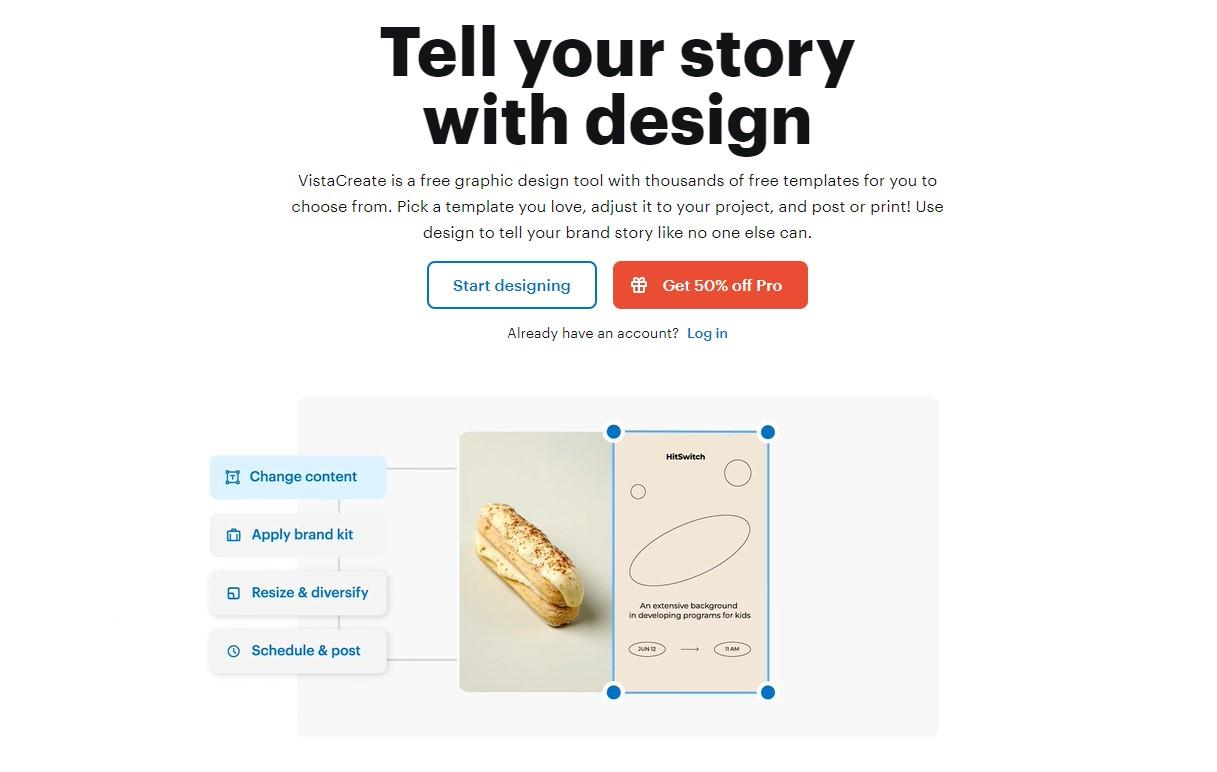
What sets VistaCreate apart is its focus on marketing materials, making it a go-to for small business owners and marketers. The platform also provides a plethora of design elements and a friendly UI, making the design process more efficient.
Key Features:
-
Drag-and-drop editor for easy use
-
Extensive template collection for various needs
-
Team collaboration tools for
Pros:
-
User-friendly interface
-
Diverse template library
-
Excellent for marketing designs
Cons:
-
Limited functionality in the free version
-
May lack advanced graphic design features
Pricing:
-
Starter — $0/month
-
Pro — $13/month
YouTube video:
2. PicMonkey
G2: 4.4
Capterra: 4.5
PicMonkey stands out as a dual-purpose tool, offering both advanced photo editing and graphic design capabilities. It's particularly useful for users who prioritize image editing and want to incorporate these elements into their designs. The platform provides a range of editing tools that go beyond basic adjustments, allowing for detailed and creative image manipulation.
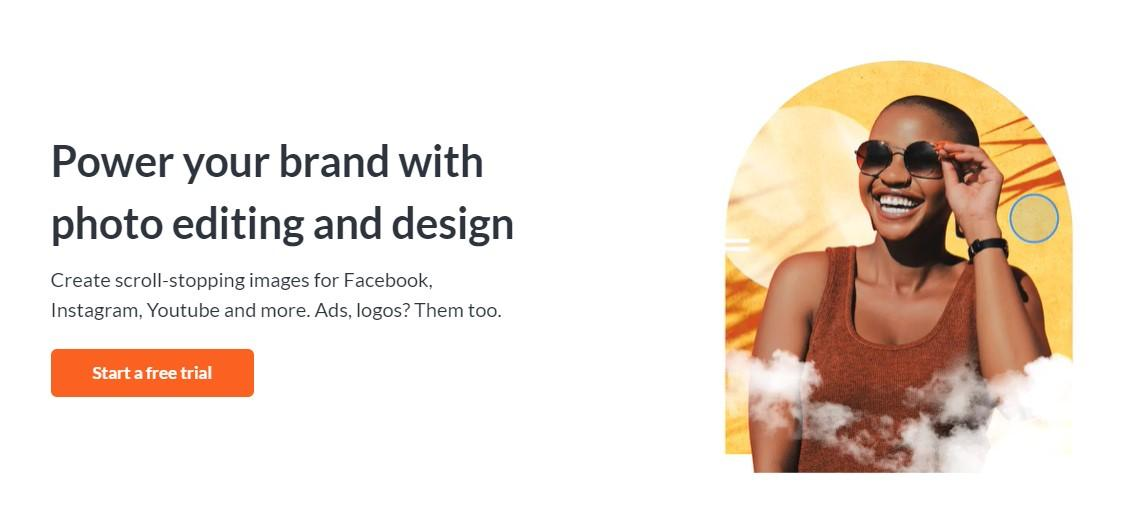
Beyond photo editing, PicMonkey also offers a variety of design templates and tools. Its user interface, though packed with features, remains approachable for beginners.
Key Features:
-
Advanced photo editing tools for detailed work
-
High-quality, designer-made templates
-
Cloud storage for easy access and collaboration
Pros:
-
Strong photo editing capabilities
-
Wide range of templates
-
Cloud-based functionality
Cons:
-
Steeper learning curve for advanced features
-
Higher cost compared to some alternatives
Pricing:
-
Free trial
-
Basic — $72/year
-
Pro — $120/year
-
Business — $228/year
YouTube video:
3. Movavi Video Editor
G2: 4.5
Capterra: 4.8
Movavi Video Editor is one of the best alternatives to Canva for those venturing into video editing. It offers a balance of ease of use and powerful editing features, making it suitable for beginners and intermediate users alike. The program provides a variety of video editing tools, including the AI ones, that allow users to create professional-looking videos without needing extensive experience.
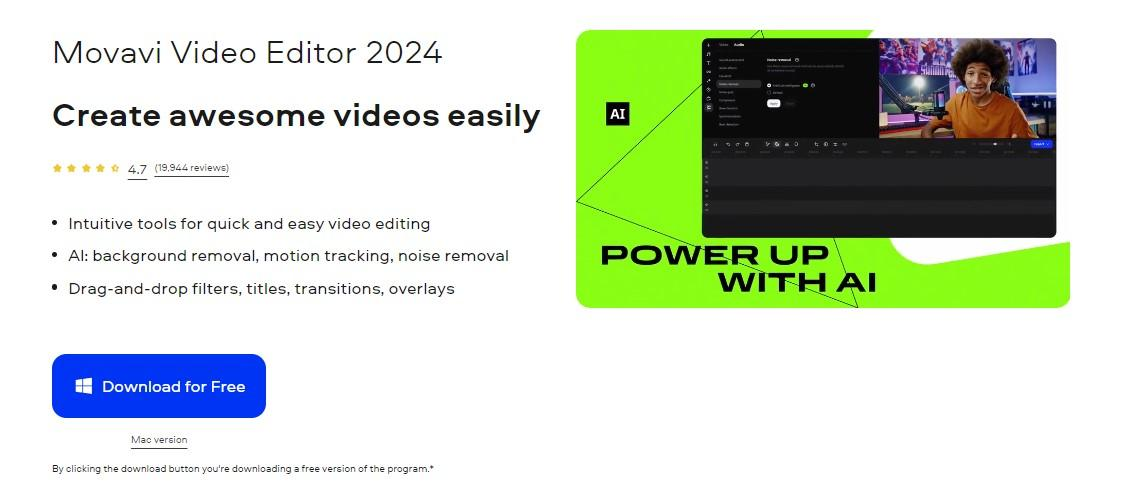
Unique to Movavi Video Editor is its range of special effects and transitions that can elevate any video project. Additionally, the software includes interactive tutorials, which are extremely helpful for beginners learning the ropes of video editing. Its interface is clean and intuitive, removing the intimidation factor often associated with video editing software.
Key Features:
-
Variety of special effects, transitions, and other elements
-
Video and audio enhancement tools
-
AI background removal, noise removal, motion tracking, and more
Pros:
-
Easy for beginners
-
Comprehensive editing tools
-
Helpful learning resources
-
Export to social media
Cons:
-
Limited advanced features compared to other video editing software
-
The free version contains a watermark
Pricing:
-
Free trial
-
Annual subscription — $54.95/year
-
Lifetime license — $79.95/one-time payment
YouTube video:
4. Animoto
G2: 4.4
Capterra: 4.3
Animoto is one of the Canva alternatives tailored for users looking to create video content online quickly. It stands out for its ease of use, making it ideal for beginners or those who need to produce videos frequently for their YouTube content creation or any social media platforms.
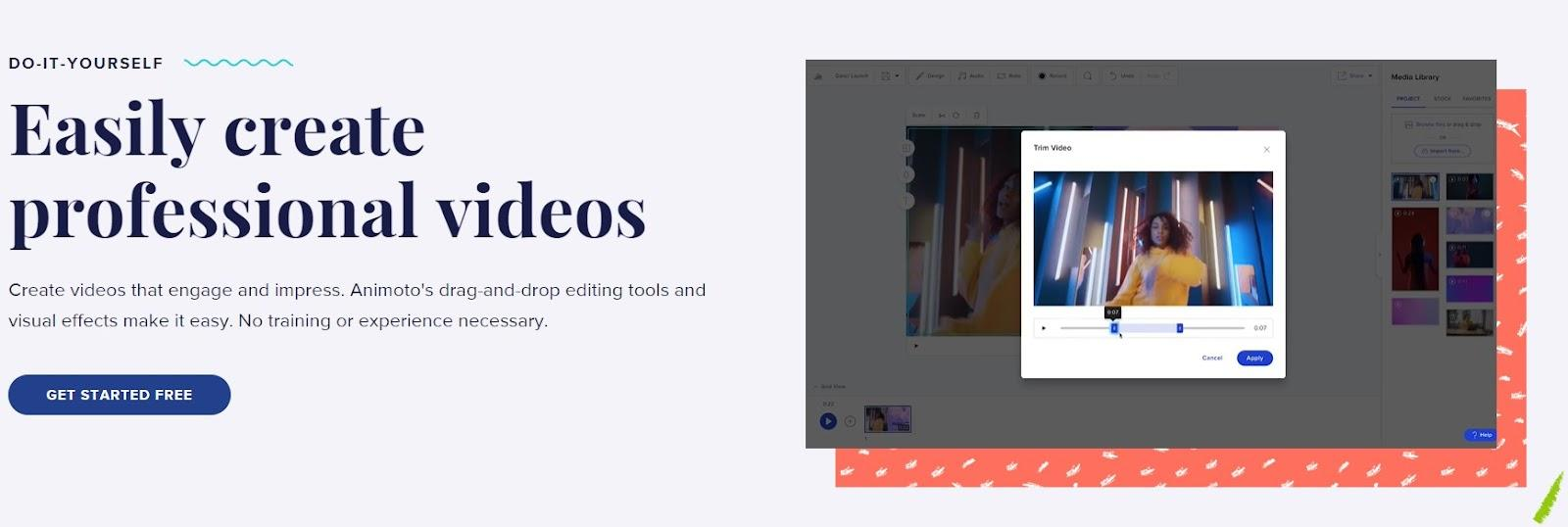
The tool helps create polished videos using pre-designed templates and simple drag-and-drop functionality. The strength of Animoto lies in its simplicity and speed. Users can get a template, customize it with their content, and produce a video in minutes.
Key Features:
-
Easy-to-use drag-and-drop video editor
-
Pre-designed templates for quick video creation
-
Customization options to personalize videos
Pros:
-
Quick and easy video creation
-
Suitable for beginners
-
Variety of templates
Cons:
-
Limited creative control compared to more advanced editors
-
Less suitable for complex video projects
Pricing:
-
Free
-
Basic — $16/month
-
Professional — $29/month
-
Teams — $79/month
YouTube video:
5. Stencil
G2: 4.5
Capterra: 4.8
Another tool in the group of Canva competitors, Stencil positions itself as a speedy solution for creating social media graphics, blog images, and advertisements. It's known for its simplicity and speed, allowing users to quickly design graphics without navigating complicated features. The platform offers a straightforward interface that's particularly appealing to bloggers, small business owners, and social media marketers.
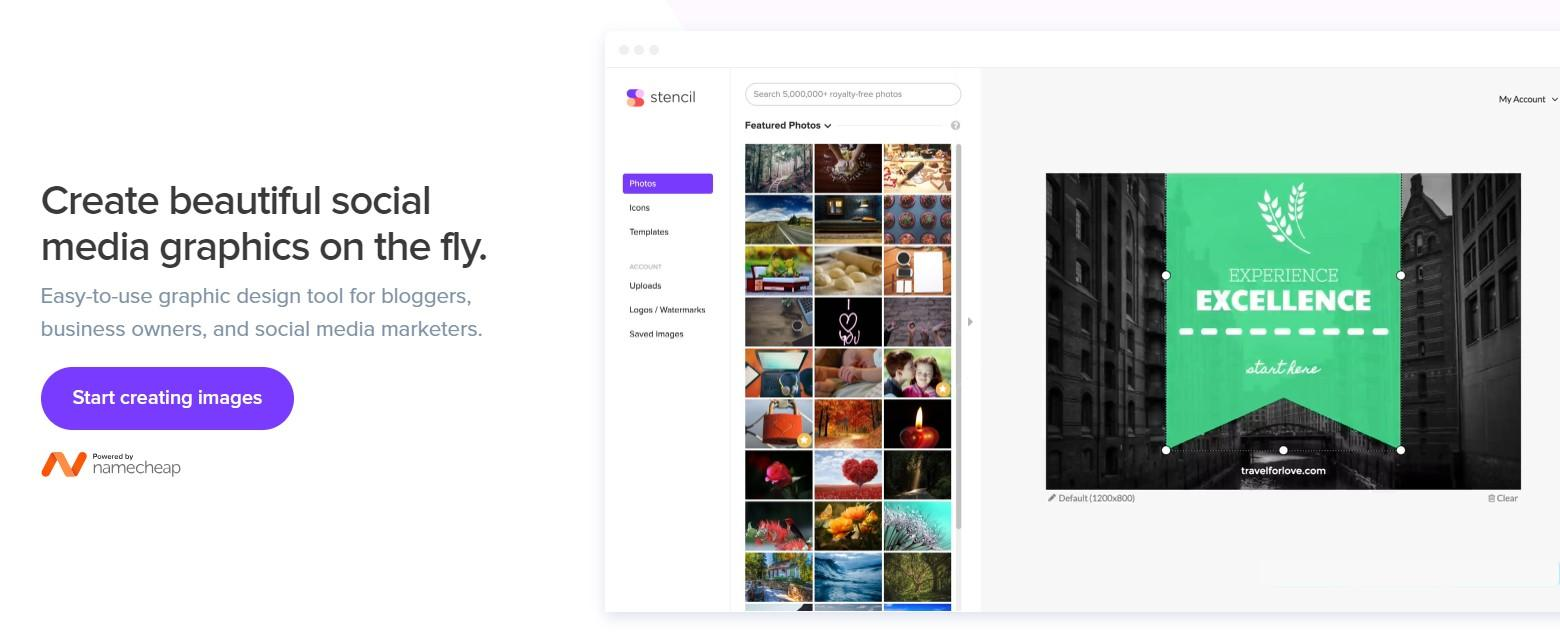
The highlight of Stencil is its vast library of stock images and icons, easily accessible and ready to use. This, combined with the platform's basic editing tools, makes it possible to create professional-looking graphics in just a few clicks. Stencil's focus on speed and ease of use makes it a great choice for those who need to produce graphics regularly but don’t have the time for complex design processes.
Key Features:
-
Straightforward interface for quick design
-
Extensive library of stock images and icons
-
Basic editing tools for fast customization
Pros:
-
User-friendly
-
Ideal for quick graphic creation
-
Large image library
Cons:
-
Limited advanced design features
-
May not be suitable for complex graphic design tasks
Pricing:
-
Free
-
Pro — $15/month
-
Unlimited — $20/month
6. Visme
G2: 4.5
Capterra: 4.5
Walking through the websites like Canva, Visme is an all-in-one tool known for its versatility in creating presentations, infographics, and other visual content. It offers a balance of design flexibility and ease of use, making it a favorite among educators, marketers, and businesses.
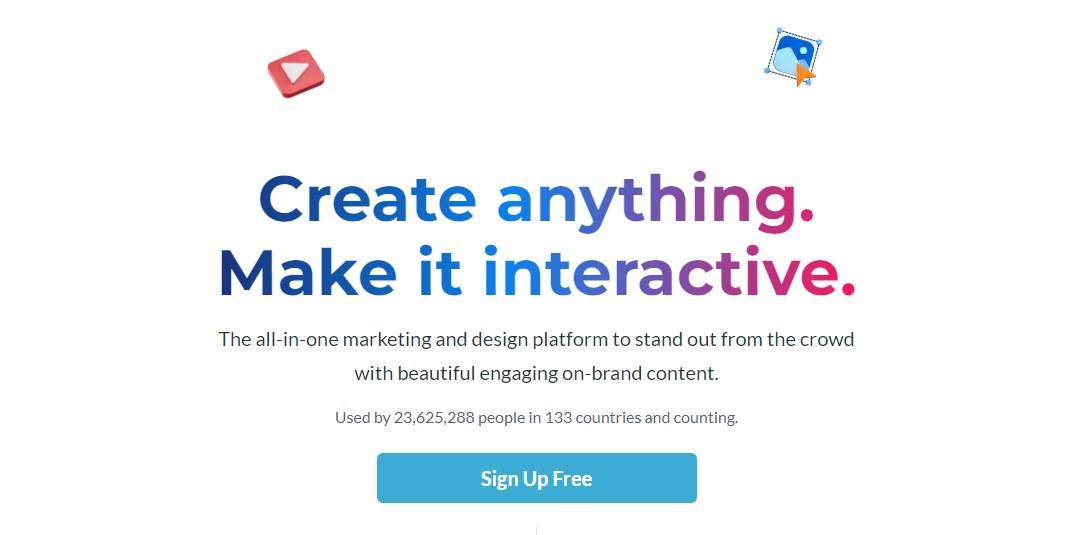
What makes Visme stand out is its focus on data visualization and presentation tools. With a diverse selection of templates and assets specifically catered towards data-driven content, users can effortlessly create stunning visualizations that effectively communicate information.
Key Features:
-
Comprehensive tools for presentations and infographics
-
Library of templates and design essentials
-
Intuitive data visualization tools
Pros:
-
User-friendly interface
-
Excellent for data visualization
-
Diverse template options
Cons:
-
Higher pricing tier for advanced features
-
May be overwhelming for absolute beginners
Pricing:
-
Basic — $0/month
-
Starter — $29/month
-
Pro — $59/month
-
Teams — custom pricing
YouTube video:
7. Sketch
G2: 4.5
Capterra: 4.6
If you’re in UI/UX design, Sketch is likely a familiar name. It's known for its vector editing tools that add precision and flexibility to the design process. The tool is best for users who require advanced capabilities for interface design and prototyping.
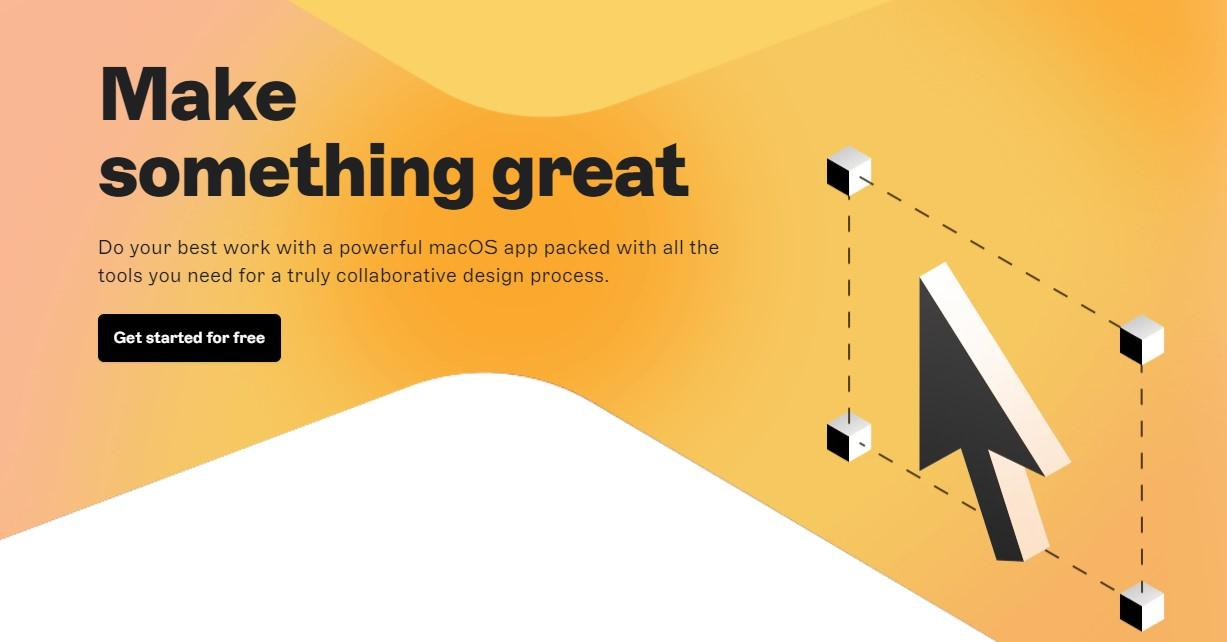
Unlike some other Canva alternatives, Sketch is more focused on digital design, making it a go-to for app and website designers. It offers powerful collaboration features and an extensive plugin ecosystem, which enhances its functionality and adaptability to various design needs.
Key Features:
-
Vector-based design tools for precision
-
Extensive plugin ecosystem for added functionality
-
Collaboration features for team projects
Pros:
-
Ideal for UI/UX design
-
Highly customizable
-
Strong community support
Cons:
-
Steeper learning curve
-
Primarily for digital design, not as beginner-friendly
Pricing:
-
Free
-
Standard subscription — $10/year
-
Business subscription — $20/year
-
Mac-only license — $120/one-time payment
YouTube video:
8. Pixlr
G2: 4.4
Capterra: 4.5
Pixlr offers Pixlr X (for beginners) and Pixlr E (for more advanced users), catering to a wide range of photo editing needs. Its cloud-based approach means users can easily access and edit their images from any web browser.

Pixlr stands out for its accessibility and flexibility, offering tools that range from simple adjustments to complex photo manipulation. This makes it a versatile choice for users at different skill levels who need a reliable and powerful photo editing tool.
Key Features:
-
Cloud-based photo editing
-
Two versions for different skill levels
-
Advanced editing tools in Pixlr E
Pros:
-
Highly accessible
-
Suitable for all skill levels
-
Comprehensive editing tools
Cons:
-
Ads in the free version
-
Some features may be complex for beginners
Pricing:
-
Free
-
Plus — $0.99/month
-
Premium — $4.90/month
-
Team — $9.91/month
YouTube video:
9. Typito
G2: 4.7
Typito is a video editing tool that's been gaining traction for its emphasis on typography and motion graphics. It's especially useful for creators who want to enhance their videos with engaging text overlays and dynamic graphics.
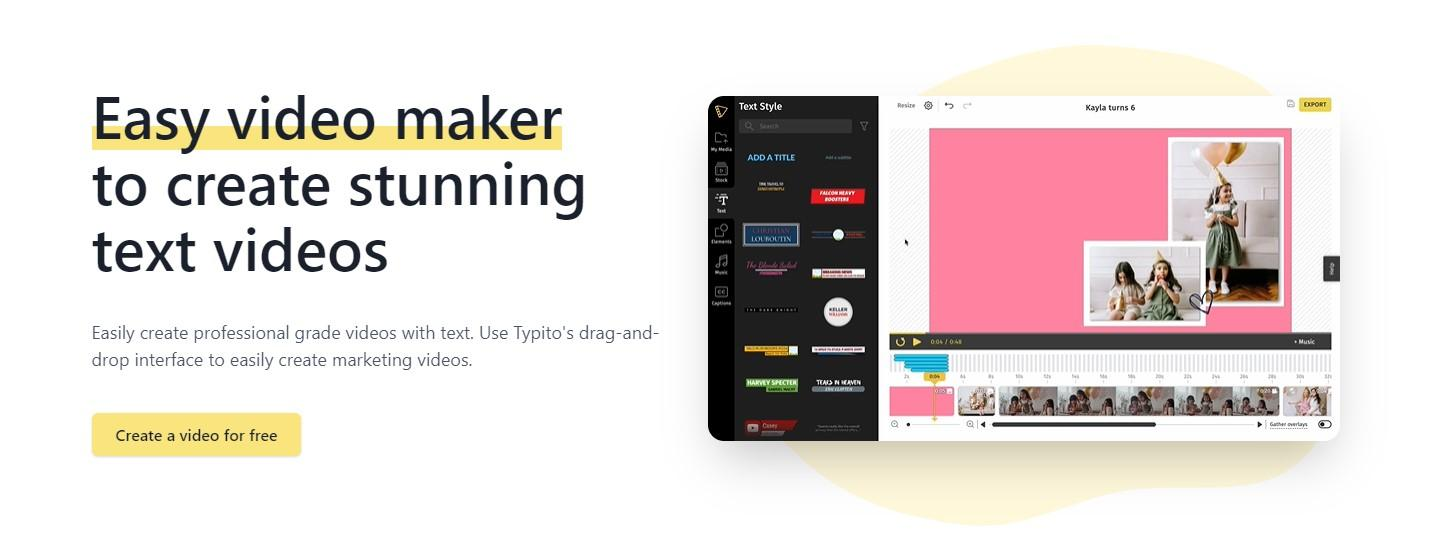
The platform is user-friendly, with drag-and-drop functionality and a wide range of customizable templates. If you want to create impressive videos with textual elements, Typito is definitely worth checking out.
Key Features:
-
Focus on typography and motion graphics
-
User-friendly drag-and-drop interface
-
Customizable templates for quick editing
Pros:
-
Excellent for text-focused videos
-
Easy to use
-
Great for social media content
Cons:
-
Limited advanced video editing features
-
More suitable for short-form content
Pricing:
-
Free
-
Solo — $18/month
-
Pro — $35/month (based on the number of seats)
10. Piktochart
G2 4.4
Capterra 4.8
One of the best Canva competitors, Piktochart is an online tool primarily focused on creating infographics, presentations, and reports. It's favored for its ability to turn complex data into visually engaging formats easily.
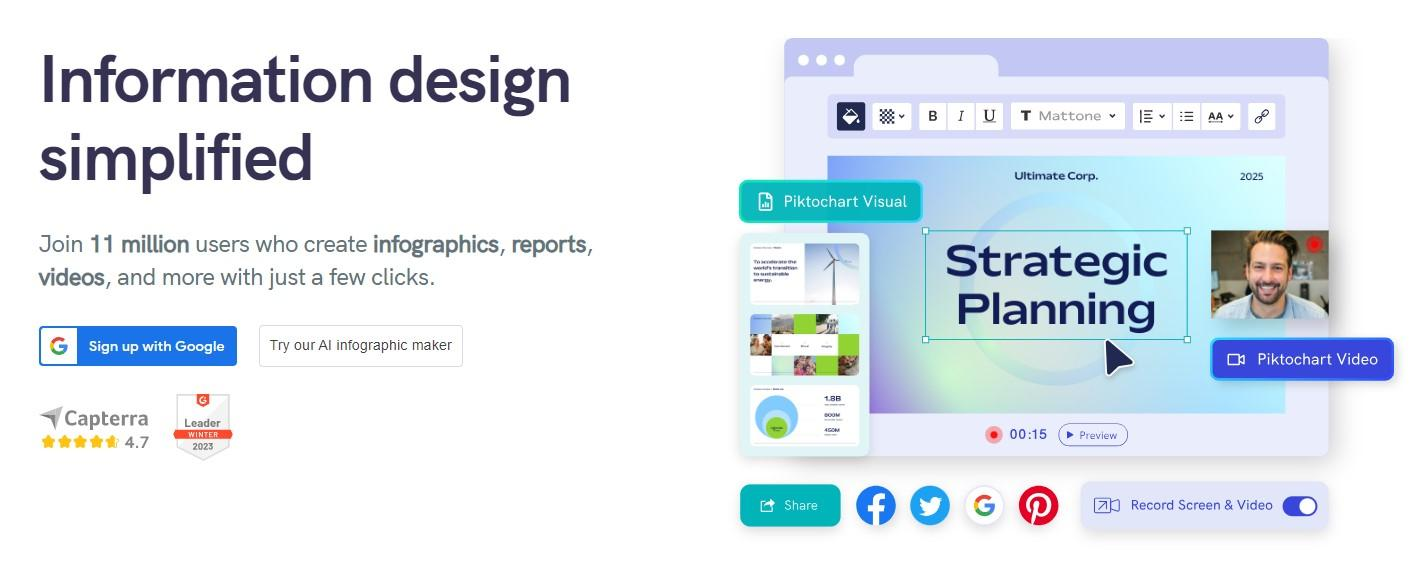
Piktochart provides users with intuitive design tools and a vast selection of templates that make data visualization accessible. This tool is particularly valuable for educators, marketers, and anyone needing to present data in a clear, compelling way.
Key Features:
-
Specialized in infographics and data presentation
-
Collection of templates and design elements
-
Easy-to-use interface for non-designers
Pros:
-
Excellent for data visualization
-
User-friendly
-
Good for creating presentations and reports
Cons:
-
Limited use beyond data-focused designs
-
Not as versatile for other types of graphic design
Pricing:
-
Free
-
Pro — $29/month
-
Business — $49/month
-
Enterprise — custom pricing
11. PhotoADKing
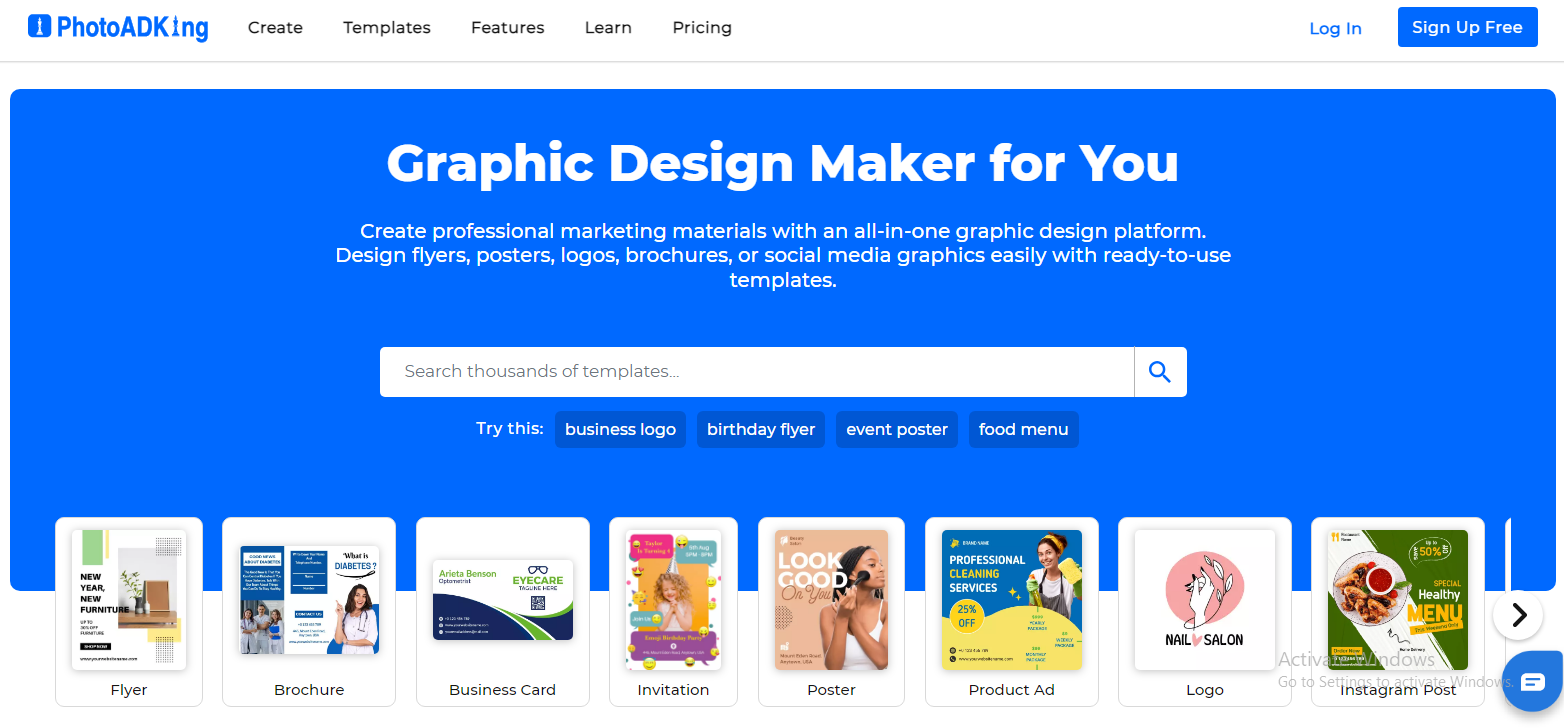
PhotoADKing is an all-in-one tool designed to simplify the creation of marketing materials like flyers, brochures, infographics, and social media graphics. Its versatility makes it a popular choice for small business owners, marketers, and content creators.
What sets PhotoADKing apart is its wide range of professionally designed templates, such as flyer templates, poster templates, and many other customizable designs. Whether you need a flyer for a business event or a social media post to promote a sale, PhotoADKing provides the tools to create eye-catching designs with minimal effort.
Key Features:
-
Comprehensive tools for graphics
-
A vast library of templates and design elements
-
Simple drag-and-drop interface for easy customization
Pros:
-
Easy-to-use for beginners
-
Wide selection of templates and design options
-
Affordable pricing for small businesses
Cons:
-
Some advanced features require a paid plan
Pricing:
-
Basic — $0/month
-
Starter — $4/month
-
Pro — $5.75/month
12. Picsart
G2: 4.6
Capterra: 4.7

Picsart is a versatile, all-in-one creative platform that combines photo editing, graphic design, and even video editing features. It caters to both beginners and professionals, offering a range of easy-to-use tools for creating stunning visuals.
Picsart provides access to a massive library of templates, stock images, and design elements, making it an excellent choice for social media content creators and marketers. Whether you're looking to enhance a photo or create a custom graphic, Picsart's powerful editor makes the process simple and efficient.
What sets Picsart apart is its extensive community of creators and its ability to support both photo and video editing in a single platform. The intuitive drag-and-drop functionality and AI-powered tools, such as background removal and filters, allow users to create professional-grade content with minimal effort.
Key Features:
-
Advanced photo editing and video creation tools
-
Access to thousands of templates and design elements
-
AI-powered features like background removal and filters
Pros:
-
Extensive community and resources
-
Supports both image and video editing
-
Wide variety of creative tools
Cons:
-
Some advanced features require a subscription
-
Occasional ads in the free version
Pricing:
-
Free version available
-
Gold — $11.99/month or $55.99/year
YouTube video:
Wrapping up
While Canva remains a popular choice, these alternatives each offer unique strengths, from advanced photo editing capabilities to simple, quick video creation tools.
Depending on specific needs, such as ease of use, feature set, or budget, there’s a tool out there for every beginner. Exploring these options can lead to discovering the perfect companion for your content creation journey.





