According to ArtSmart, the total number of AI-generated images has crossed over 15 billion since 2022.
This mammoth figure shows how popular AI image generators are in the creative space. Stable Diffusion is a big part of this industry.
It's powerful, open-source, and incredibly flexible. Stable Diffusion makes it possible to generate professional-quality visuals in seconds. And the best part? You can use it both online and offline, without being tied to a single platform.
In this guide, I’ll show you how to use Stable Diffusion to generate and edit your own AI images step-by-step.
Let’s dive in.
What is Stable Diffusion?
Stable Diffusion is an AI image generation model that transforms simple text prompts into highly detailed images.
Built by Stability AI, it’s open-source, which means anyone can use, modify, or deploy it for free. You can think of it as a virtual and visual imagination machine.
You type in something like “a cat astronaut riding a rocket through a nebula”, and Stable Diffusion brings that idea to life. Anyone can use AI image generators and generate creative images without any design skills.
Stable Diffusion is one of the most popular alternatives of DALL·E and a better alternative of Midjourney, mainly because it offers more freedom, control, and privacy.
How Does Stable Diffusion Work?
Stable Diffusion uses a type of deep learning model called a Latent Diffusion Model (LDM).
Instead of directly generating images from scratch, it starts with noise and gradually refines the image based on your prompt.
Here’s a simplified breakdown:
-
It maps your text prompt into a “latent space” (a compressed version of image features).
-
It generates an image starting from pure noise in that space.
-
It runs multiple steps to denoise and improve details until you get a high-res result.
What makes it special is its balance of speed and quality. You get great-looking images without needing supercomputers to run the model.
How to Use Stable Diffusion: The Complete Guide
You can use Stable Diffusion in two main ways:
-
Online – Through platforms like DreamStudio, Clipdrop, or other web-based apps.
-
Offline – By installing it locally on your computer (more control, but needs setup).
Each method has its own perks.
Online platforms are quick and beginner-friendly. Offline setups give you full flexibility and cost nothing after setup.
I’ll walk you through both options step-by-step in the next sections, so you can choose what works best for you.
How to Run Stable Diffusion Online
If you want a quick and easy way to generate AI images, using Stable Diffusion online is your best bet.
Here are three popular options:
1. DreamStudio by Stability AI
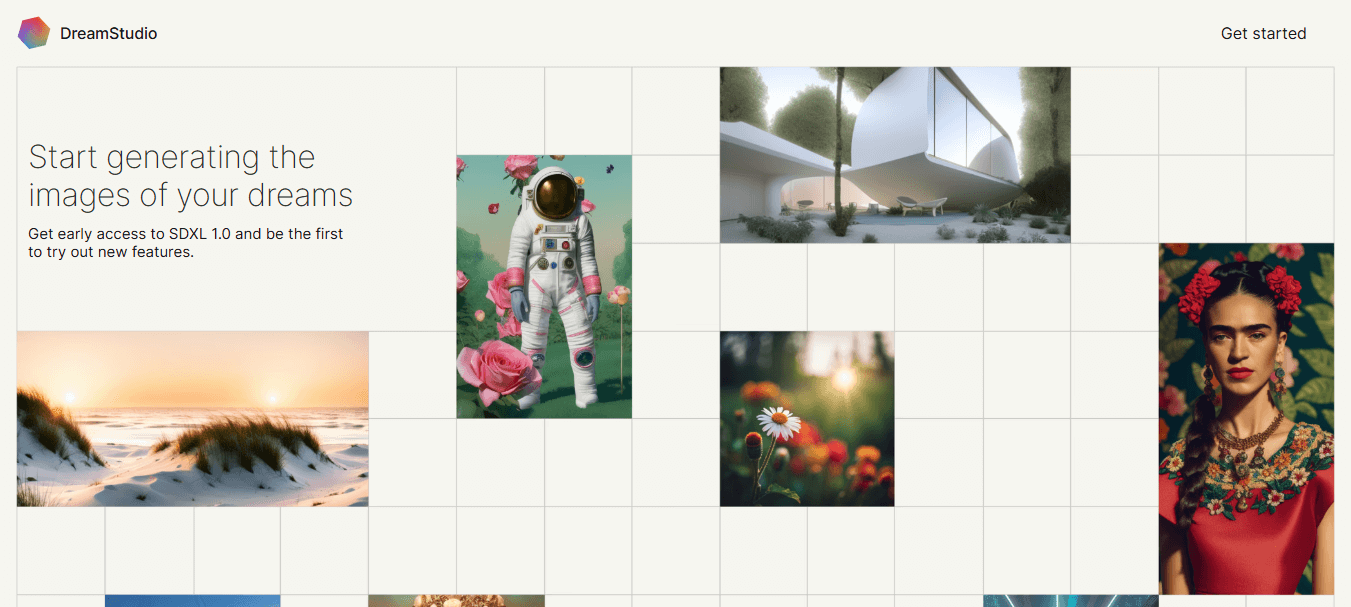
DreamStudio is the official web app by Stability AI. You can use Stable Diffusion v1.6 with the free version of DreamStudio. You can also join the DreamStudio beta and get access to Stable Diffusion v3.5.
I’m showing you the process with the usual DreamStudio web app as it is more stable as of now.
Here’s how to use it:
-
Go to dreamstudio.ai
-
Sign up or log in
-
Type a prompt (e.g., “sunset over a futuristic city”)
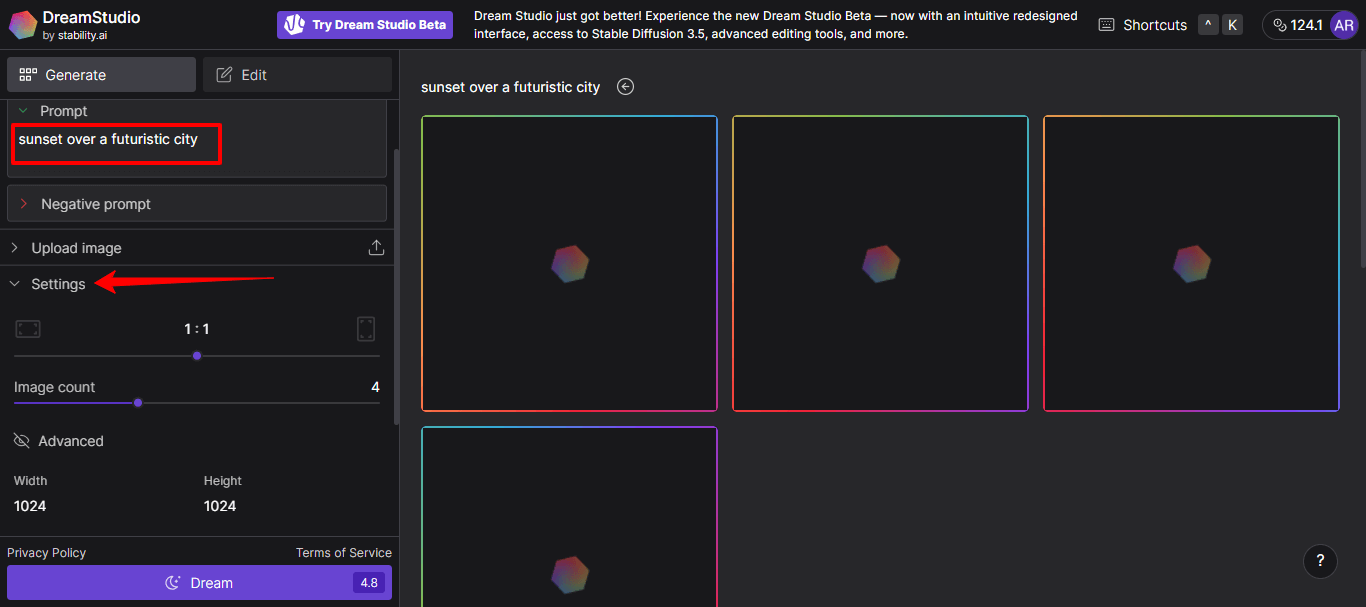
-
Adjust settings like image size, image count, number of steps (more steps may generate a more accurate image), or guidance scale
-
Select the Model “Stable Difussion v1.6”
-
Hit Generate (or Dream in this case)
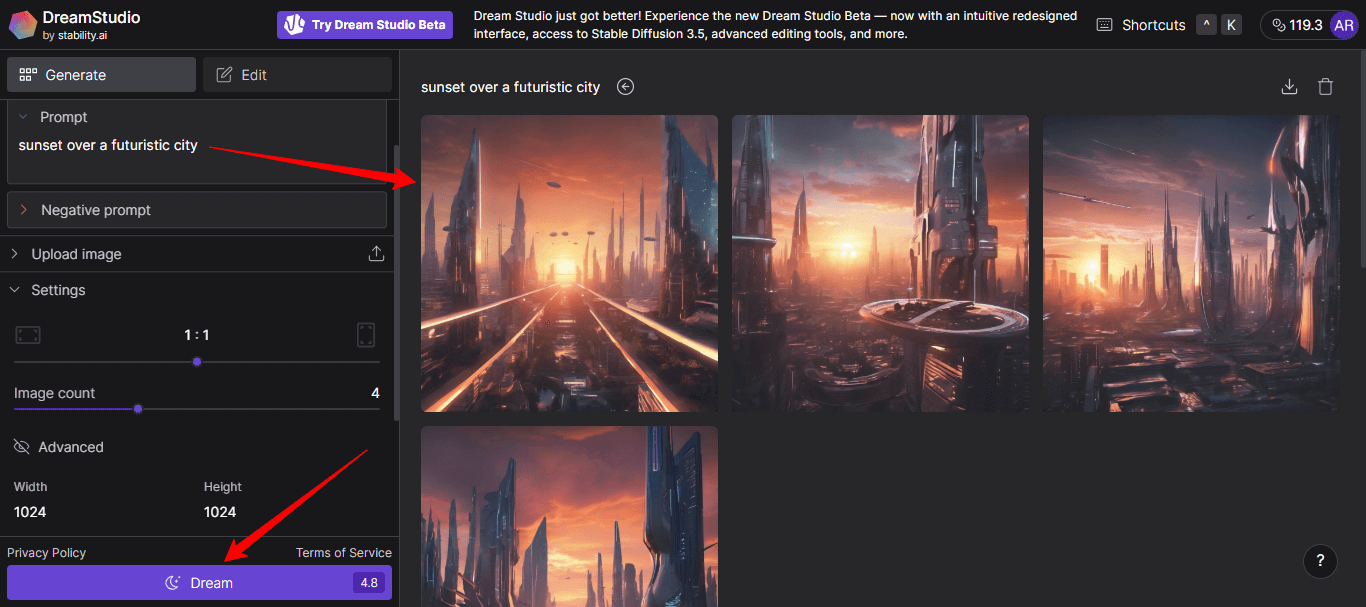
You’ll get high-quality images in seconds. You get free credits when you sign up, but after that, it’s pay-per-use. Totally worth it if you want quality AI images without manual setup.
2. Clipdrop by Stability AI
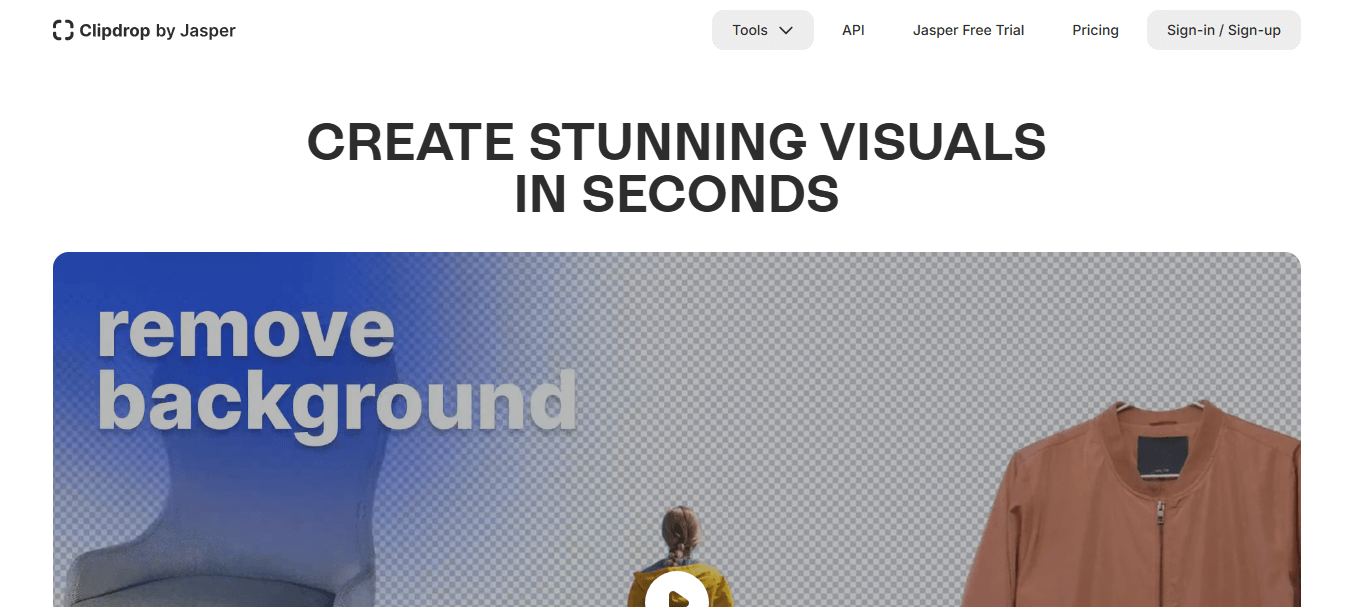
Clipdrop is another intuitive AI image generator powered by Stable Diffusion. You can use it for various image transformation purposes like removing background, cleanup pictures, upscaling, etc.
Best for:
-
Background removal
-
Relighting images
-
Image upscaling and AI editing
3. Other Platforms
You can also try:
-
Playground AI – Great for social-style images.
-
Leonardo AI – It has more style presets.
-
NightCafe – A community-driven option with a freemium model.
Pros of using Stable Diffusion Online
-
No installation needed
-
Fast and beginner-friendly
-
Great for testing ideas quickly
Cons of using Stable Diffusion Online
-
Limited customization
-
May cost credits/money
-
Requires an internet connection
How to Run Stable Diffusion Offline
Want full control, unlimited generations, and no recurring costs? Run Stable Diffusion locally on your computer.
Here’s what you need:
-
A PC or laptop with a decent GPU (NVIDIA preferred)
-
At least 8 GB of VRAM1 for smooth performance
Tools you can use:
-
Automatic1111 WebUI (most popular)
-
ComfyUI (modular interface)
-
InvokeAI (clean and stable)
How to Set It Up:
-
Install Python and Git
-
Clone the WebUI repo (e.g., git clone https://github.com/AUTOMATIC1111/stable-diffusion-webui)
-
Download a Stable Diffusion model checkpoint (like v1.5 or v2.1)
-
Run the script (usually webui-user.bat on Windows)
-
Open the browser interface and start creating
It might sound technical, but once it's installed, you will have unlimited AI image generation power at your fingertips.
Pros of using Stable Diffusion Offline
-
Total control over model, styles, and settings
-
Free after initial setup
-
Works offline
Cons of using Stable Diffusion Offline
-
Needs a high-configuration computer
-
Takes time to set up
Practical Applications of Stable Diffusion
Stable Diffusion is a powerful AI image generator tool that you can use to build businesses and workflows around.
Here’s how people are using it across different fields:
1. Digital Art & Illustration
Artists use Stable Diffusion to speed up their creative process. From character design to fantasy landscapes, it helps artists to visualize ideas and refine them further in tools like Photoshop or Procreate.
Use case: Create concept art for games, comics, or storyboards without starting from a blank canvas.
2. Product Mockups & Branding
You can generate product shots, t-shirt designs, or packaging ideas without hiring a designer. Just think of the possibilities of generating hundreds of product designs every day. It can take your business to the next level.
Use case: Startups nad small businesses can use AI images to brainstorm design ideas before investing in actual production.
3. Content Creation & Blogging
Bloggers and marketers use AI-generated visuals to bring their content to life, especially when stock images don’t quite fit.
Use case: You can use Stable Diffusion to create featured images, illustrations, or social posts in your brand’s style.
4. Brainstorming & Idea Generation
It’s a great tool for creative blocks. You can type a few keywords and let the AI generate ideas for you. It’s like visual brainstorming. It can be a great starting point for your next creative project.
Use case: Writers can use it for visual prompts or inspiration while developing stories and scripts.
5. Video & Animation
AI images can be used as frames, backdrops, or elements in animations. With tools like RunwayML, you can even animate your AI art.
Use case: You can create animated storyboards or background plates for video content.
6. App or Game Development
Developers are using Stable Diffusion to prototype characters, environments, and even game UI.
Use case: Game developers can cut down on early design costs while building MVPs with AI arts.
How to Generate AI Images with Stable Diffusion
Let’s walk through how to actually create stunning AI images with Stable Diffusion step by step.
We'll use DreamStudio by Stability AI. It's the official platform, beginner-friendly, and fast.
Step-by-Step: Image Generation with DreamStudio
-
Go to dreamstudio.ai
-
Sign up or log in: You’ll get free credits to test things out.
-
Type your prompt: For example, “a cyberpunk city at night, ultra-realistic, neon lights, raining, cinematic lighting”
-
Adjust settings
-
Click Generate or Dream
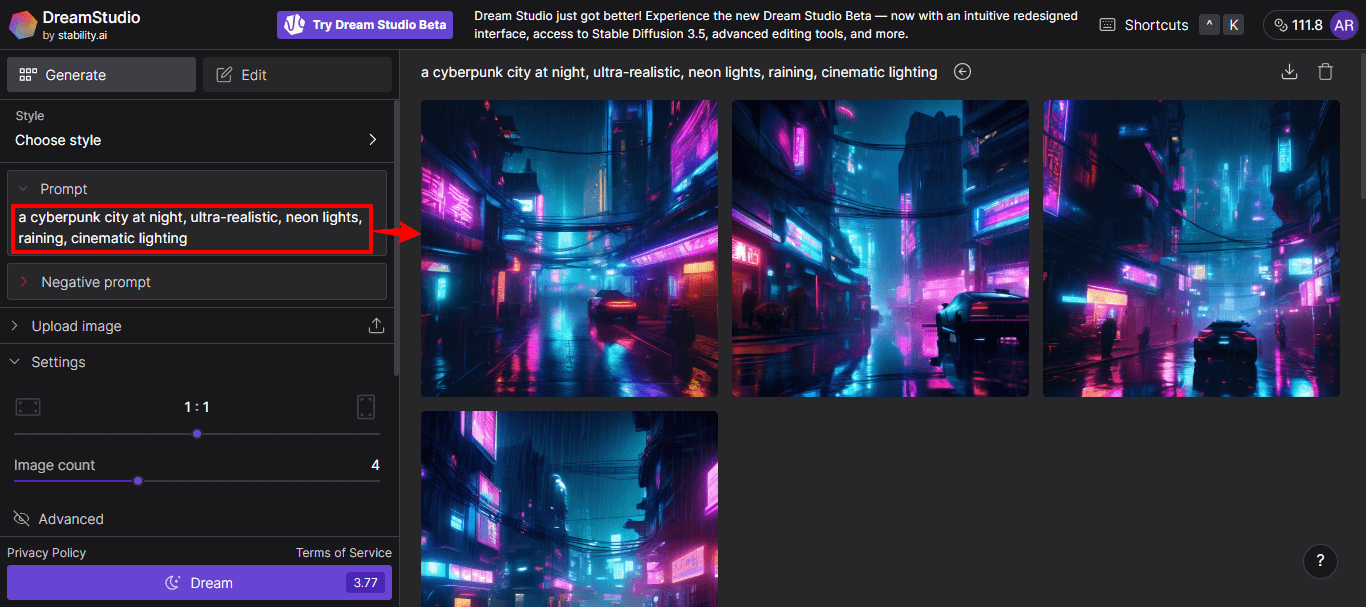
Wait a few seconds, and boom, you’ll see multiple AI-generated image based on your prompt.
How to Edit AI Images in DreamStudio
DreamStudio also supports inpainting (aka editing parts of an image).
To use it:
-
Upload or generate an image
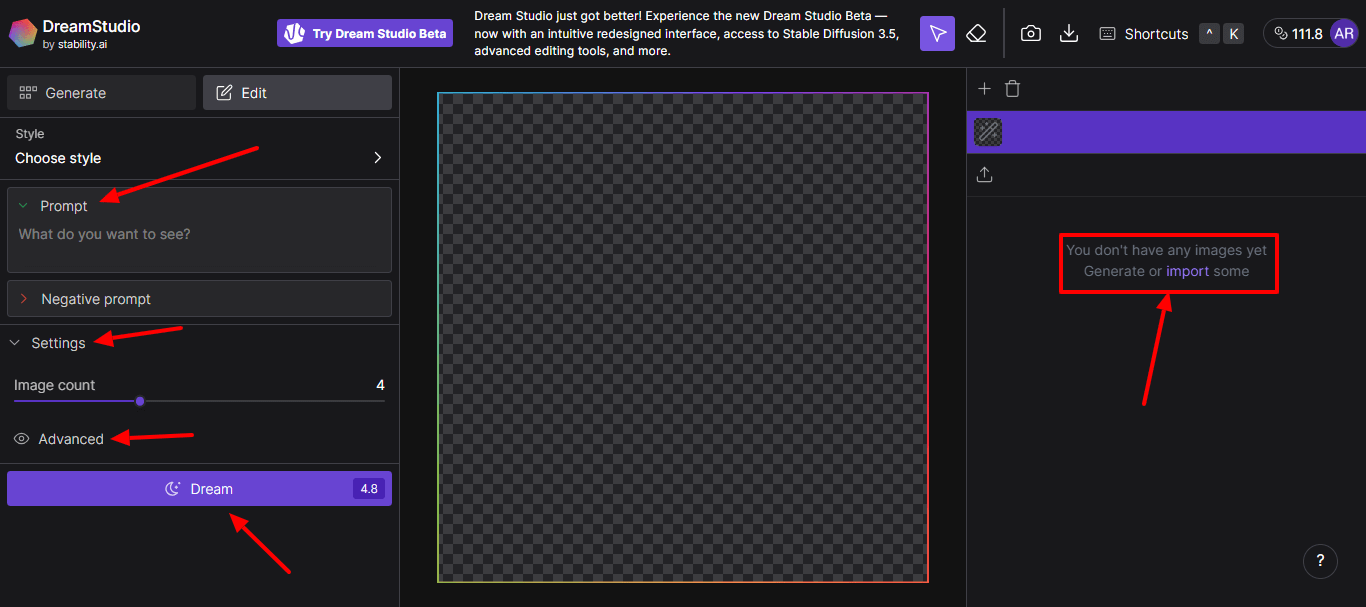
-
Select “Edit Image”
-
Brush over the area you want to modify
-
Enter a new prompt (e.g., “remove X object”)
-
Generate the edited version of the image
You can fix mistakes, swap elements, or change the whole vibe of your image.
How to Write Prompts for Stable Diffusion
Writing better prompts = getting better results.
Your AI image prompts must have clear instructions and detailed style preferences. The output will depend on the prompt. So, you need to learn how to write effective prompts.
Here’s how to do it right.
Basic Prompt Structure to Generate Images
[Main subject], [style], [lighting], [mood], [details]
Example: “A white cat wearing a royal robe, oil painting, dramatic lighting, 17th-century style”
Tips for Better Prompts
-
Be specific: Don’t just say “a house”. Instead, say “a cozy log cabin in snowy mountains, nighttime, warm lights inside”
-
Use art styles: Try “watercolor,” “digital art,” “steampunk,” or even “Pixar style.”
-
Add camera or lens details: Use terms like “bokeh,” “wide angle,” or “macro shot.”
-
Experiment: Try changing one word and see what happens!
Bonus Tip: Use Negative Prompts
You can also tell Stable Diffusion what you don’t want.
Example: “A futuristic city, cinematic lighting, —no blur, no text, no distortion”
This helps avoid unwanted elements in your image.
Try it yourself to better understand how it works.
FAQs
Is Stable Diffusion AI free?
Yes and no. You can use Stable Diffusion locally for free if you have the hardware. Online tools like DreamStudio give you free credits to start, but you’ll need to pay after using those up.
What are the advantages of Stable Diffusion?
There are many advantages of Stable Diffusion. Some of them include:
-
Open-source and customizable
-
Generates high-quality images fast
-
Huge community and tool ecosystem
-
Works both online and offline
-
Supports inpainting, outpainting, and more advanced edits
How many images can I generate with Stable Diffusion?
You can generate as many images as you want, if you run it locally. Online tools may limit your image generation count based on credits, plans, or usage tiers.
Is Stable Diffusion safe?
Yes, Stable Diffusion is safe to use, but use it responsibly. Most platforms have filters to prevent harmful or NSFW content. Always respect copyright laws and avoid using real people's likenesses without consent.
Conclusion
Stable Diffusion puts the power of AI image generation into your hands, whether you're an artist, marketer, entrepreneur, or just curious.
I hope I was able to provide you all the necessary information about using Stable Diffusion to generate awesome images.
So go ahead. Start creating, experimenting, and having fun. The future of visual storytelling is here, and it’s better to be a part of it as soon as you can.





