ChatGPT has obsessed almost everyone and has become one of the fastest-growing apps since its launch. It is true, seeing how it scored its first million users in only five days and took the internet by storm.
The human-like chatbot has been the talk of social media for the past months. Its advanced language capabilities and wide domain knowledge enable it to excel in various applications across multiple industries. Users can use it to create full-fledged games with coding, develop conversational AI chatbots or virtual assistants, understand memes, write content, audit smart contracts, and more.
So, even if artificial intelligence is not your thing, you’d better pay attention. All that aside, how do you use it? Read the article to learn how to use ChatGPT like a pro.
How to Use ChatGPT: A Step-by-Step Guide
ChatGPT is a simple online Artificial Intelligence (AI) created by OpenAI in December 2022. It is a language-learning model compatible with reinforcement and supervised machine-learning techniques. It relies on an expansive and complex learning model to generate human-like responses.
First things first, to use this AI tool, you must be 18 or above. You are free to use the AI tool as long as you meet this criteria. Here is the step-by-step guide to help you use ChatGPT.
1. Create an Account and Register
You must create an OpenAI account to begin your journey with ChatGPT. Here is the small process to sign in:
-
Open a search engine and visit visit chat.openai.com
-
Click Sign up. You can use your email address or Google or Microsoft account.
-
Do a phone verification to verify that you’re not, ironically, a bot if you use an email address.
You can skip the above steps and directly log in if you already have an account. Also, you need not worry because ChatGpt 3.5 is free!
However, you can upgrade to the paid subscription for ChatGPT Plus and switch to the more advanced GPT-4.
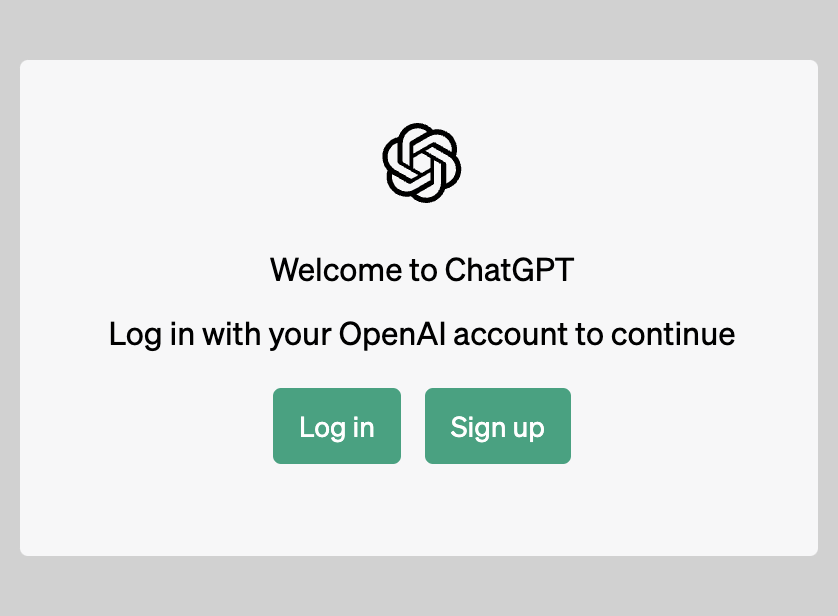
2. Ask ChatGPT a Query
Type your ChatGPT text query, commonly called prompt, in the message bar of the home page. Click the send icon, which looks like a paper plane, or press the enter button.
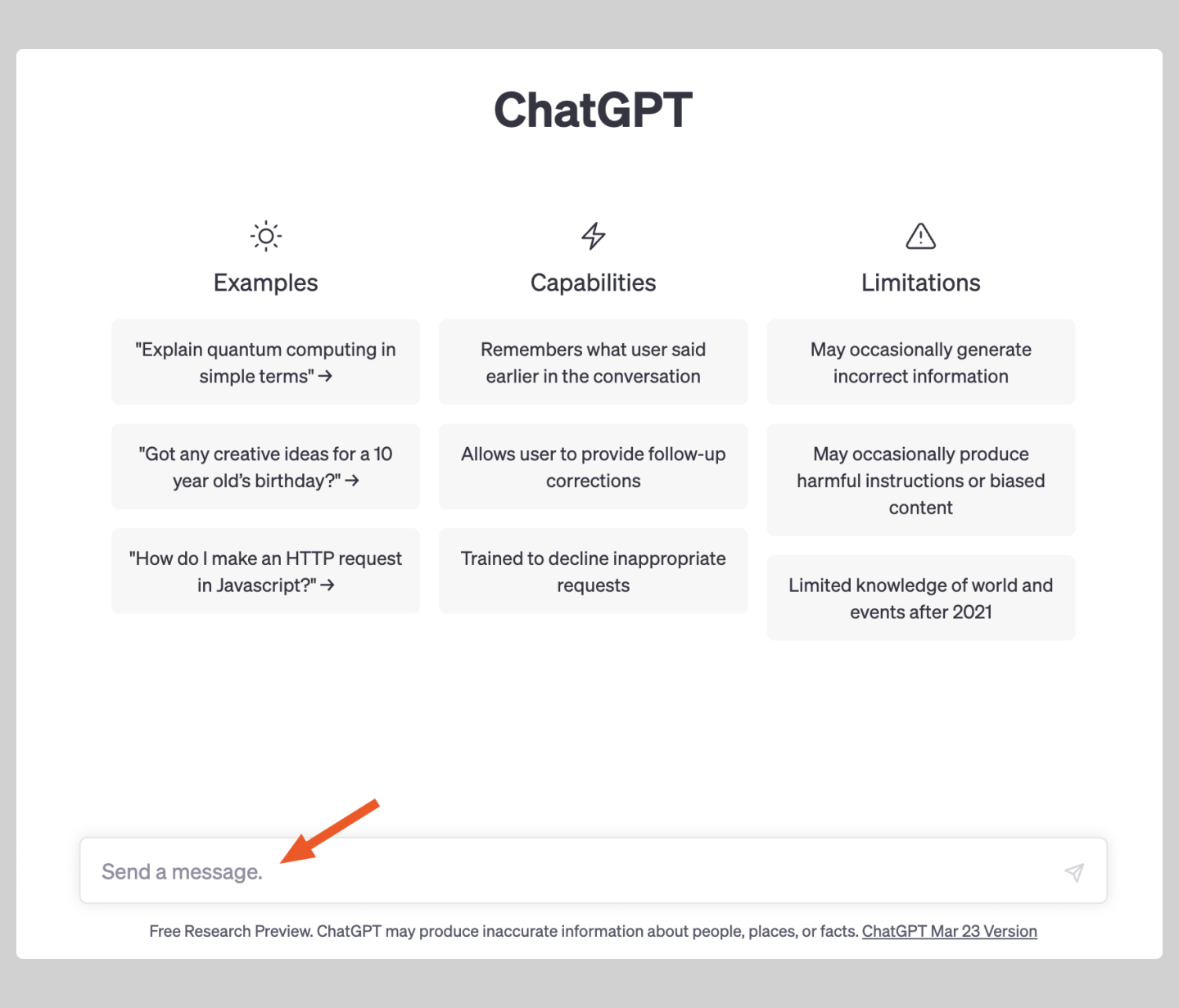
You can enable the internet browsing feature if you have ChatGPT Plus. It will allow you to get a response based on current information—not just data before September 2021—complete with direct links to sources.
Also Read: How to Use ChatGPT to Write Marketing Copy?
3. Interact with the Responses
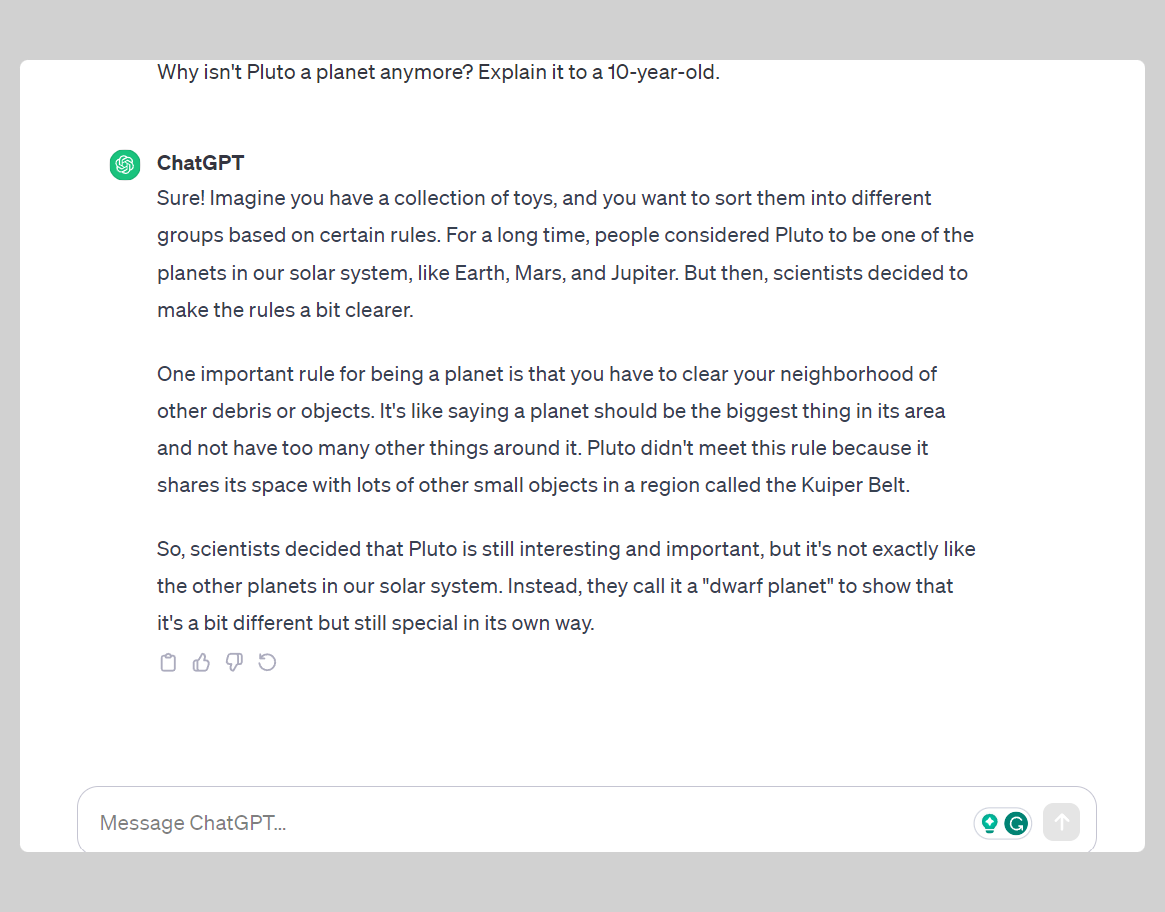
ChatGPT will immediately give you a response once you enter the prompt. You’ve got many options you can engage in once you get the results. For instance,
-
Enter a New Prompt
ChatGPT can remember the conversation you’re having with it. It is one feature that makes the entire task feel like having a real-life back-and-forth dialogue. Thus, you can ask ChatGPT to modify its response without starting from scratch.
-
Share Your Conversation
Who hasn’t caught themselves screenshotting their desktop to capture something once in a while? Instead of playing spy, you can share your ChatGPT conversation with your friends.
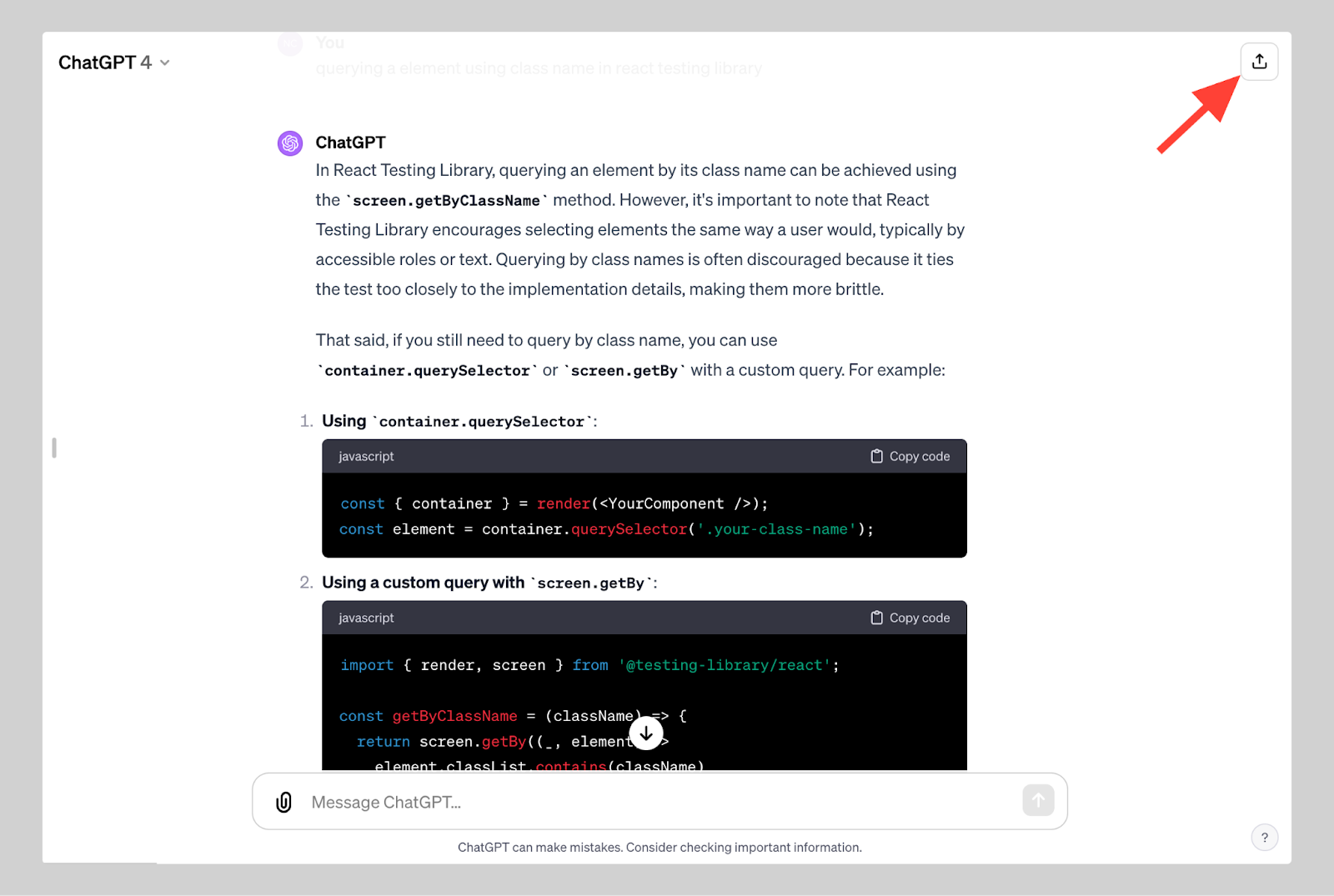
Click the Share chat icon — it’s the upward-facing arrow winking at you. Your friends will thank you, and ChatGPT will keep its secret safe. They can even pick up the chat from where you left off.
-
Copy the Response
So, ChatGPT has given you an incredible result you wish to share with your friends but do not want them to view your entire conversation? There is a solution for that also! Click the small Clipboard icon next to the response.
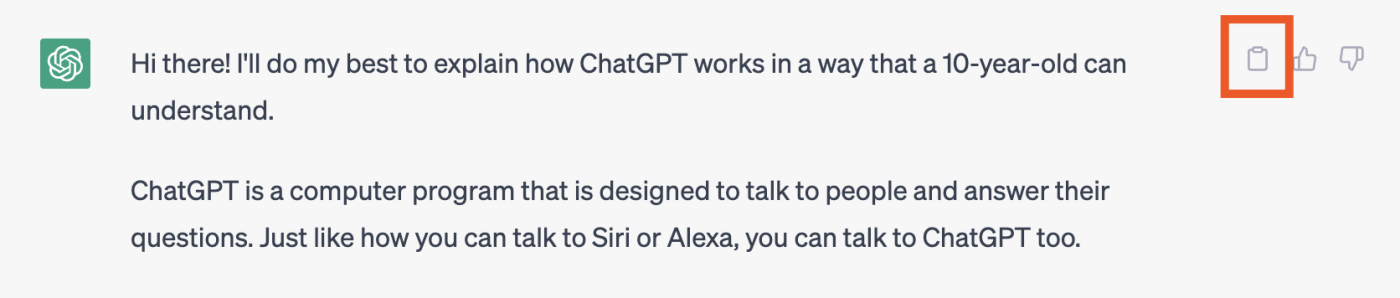
It will become a checked mark once you have copied the particular result. That is a better and more efficient way to copy than highlighting the text and using shortcut keys.
4. Get a New Response
You have entered a prompt, alright. However, the results are not quite what you were looking for! If the generated answer is not up to your requirements and you want to use the same prompt, you can regenerate the response.
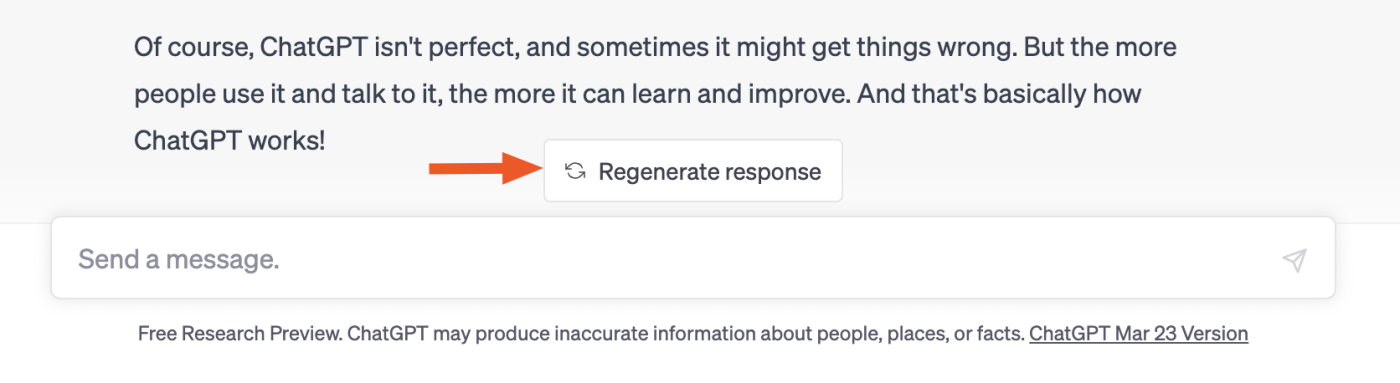
Once ChatGPT generates the answer, it will show “Regenerate Response” or “Try Again” at the end. Click on it to get alternative results.
5. Like or Unlike the Response
ChatGPT can give you a hand in multiple things. However, what it doesn’t do is think like humans do. It can't determine whether a response is good or bad. Instead, it relies on you to provide that data to help it learn.
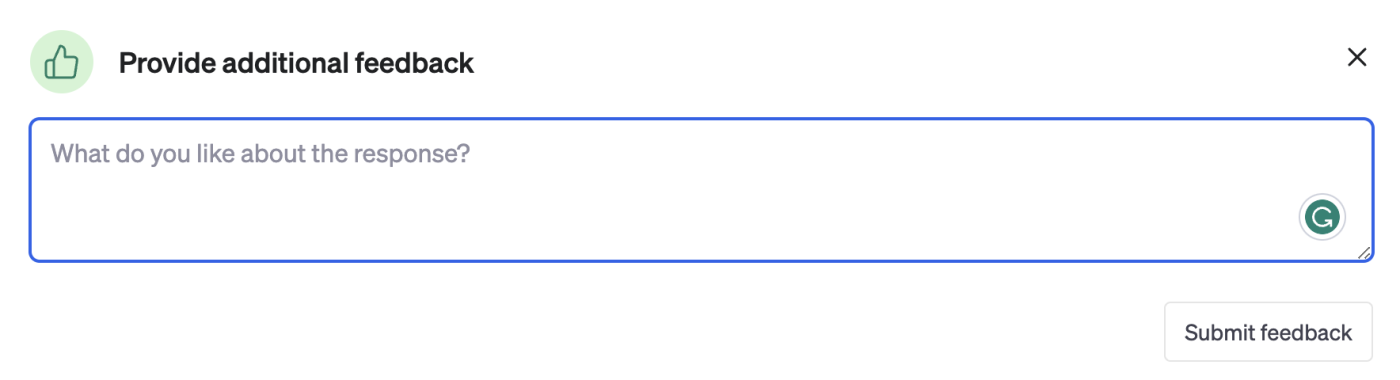
So, click the thumbs-up icon beside the response if you find the results helpful.
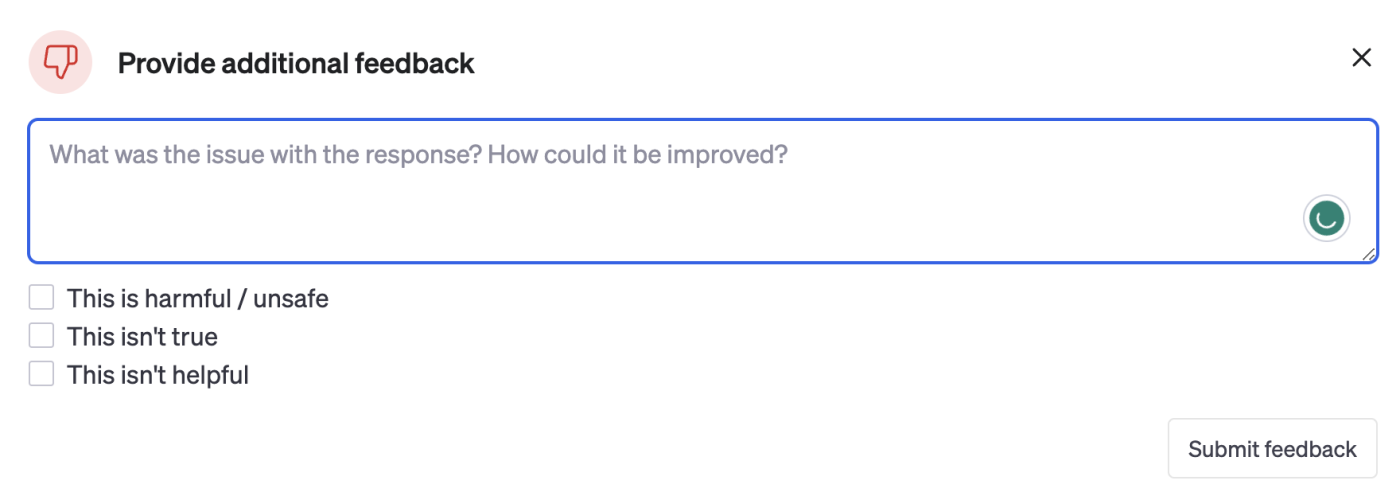
You can also click the thumbs-down icon to dislike it.
Related Read: Limitations of Artificial Intelligence
6. Manage Chat History
OpenAI can view your conversations in ChatGPT and use them as training data. Hence, it is always wise not to enter personal or private data.
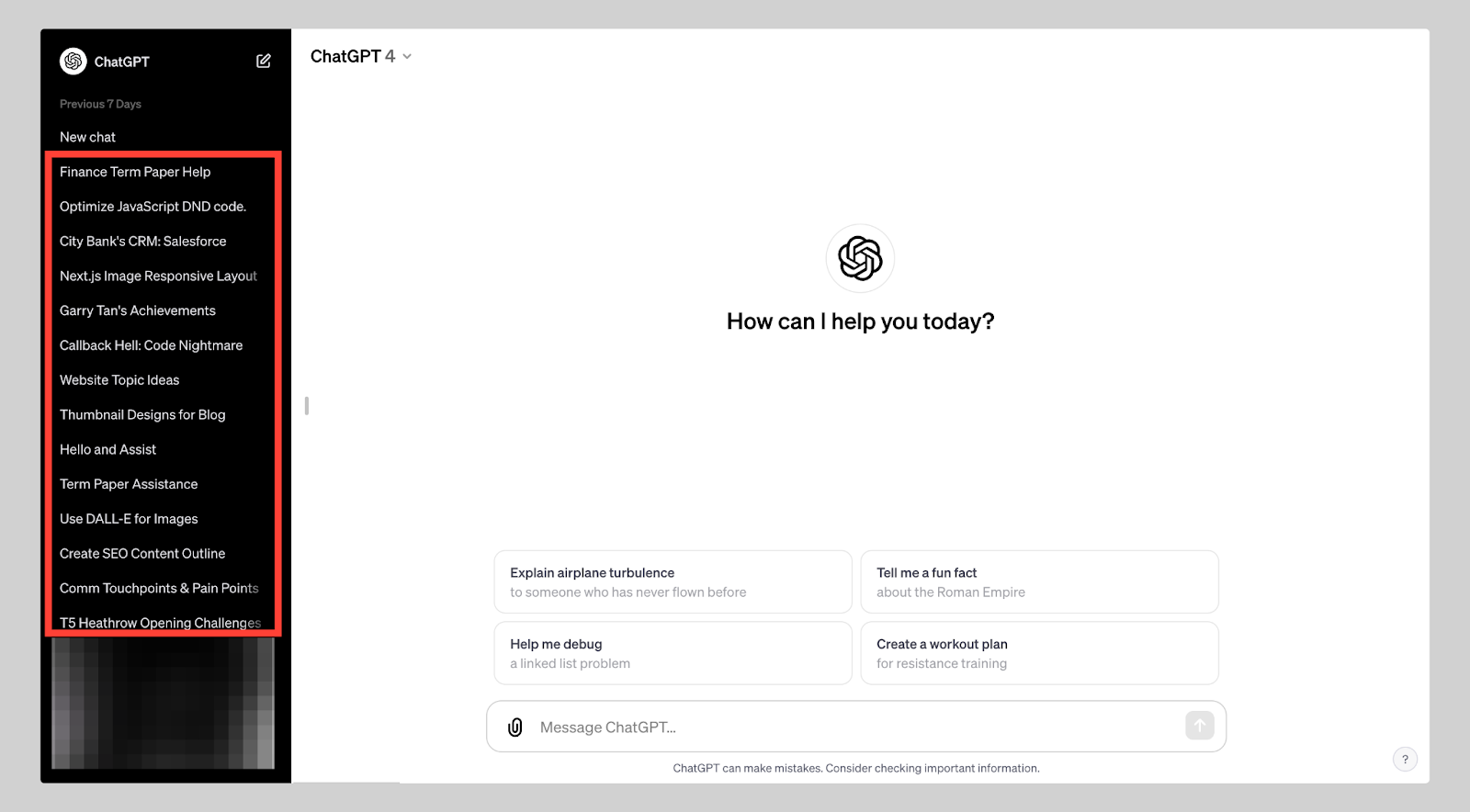
You can also access your entire chat history in the side panel of the home page. However, there are multiple actions you can take to manage your history. Given below are the processes with precise steps to follow:
Turn off Your Chat History From a Desktop
-
Click on your profile in the sidebar and open Settings & Beta.
-
Select Data controls in the Settings pop-up window.
-
Swipe the toggle to the left beside Chat History & Training.
Turn off Your Chat History From the Mobile App
-
Tap the three dots icon to open the menu.
-
Click on Settings.
-
Select Data Controls.
-
Switch the toggle beside Chat History & Training.
Delete Your Chat History From a Desktop
-
Tap your profile in the sidebar, then select Settings & Beta.
-
Click Clear.
-
Select Confirm deletion in the pop-up window.
Delete Your Chat History From the Mobile App
-
Click on the menu icon.
-
Open Settings.
-
Tap Data Controls.
-
Select Clear Chat History.
-
Confirm to delete the history.
7. Engage with ChatGPT Plugins
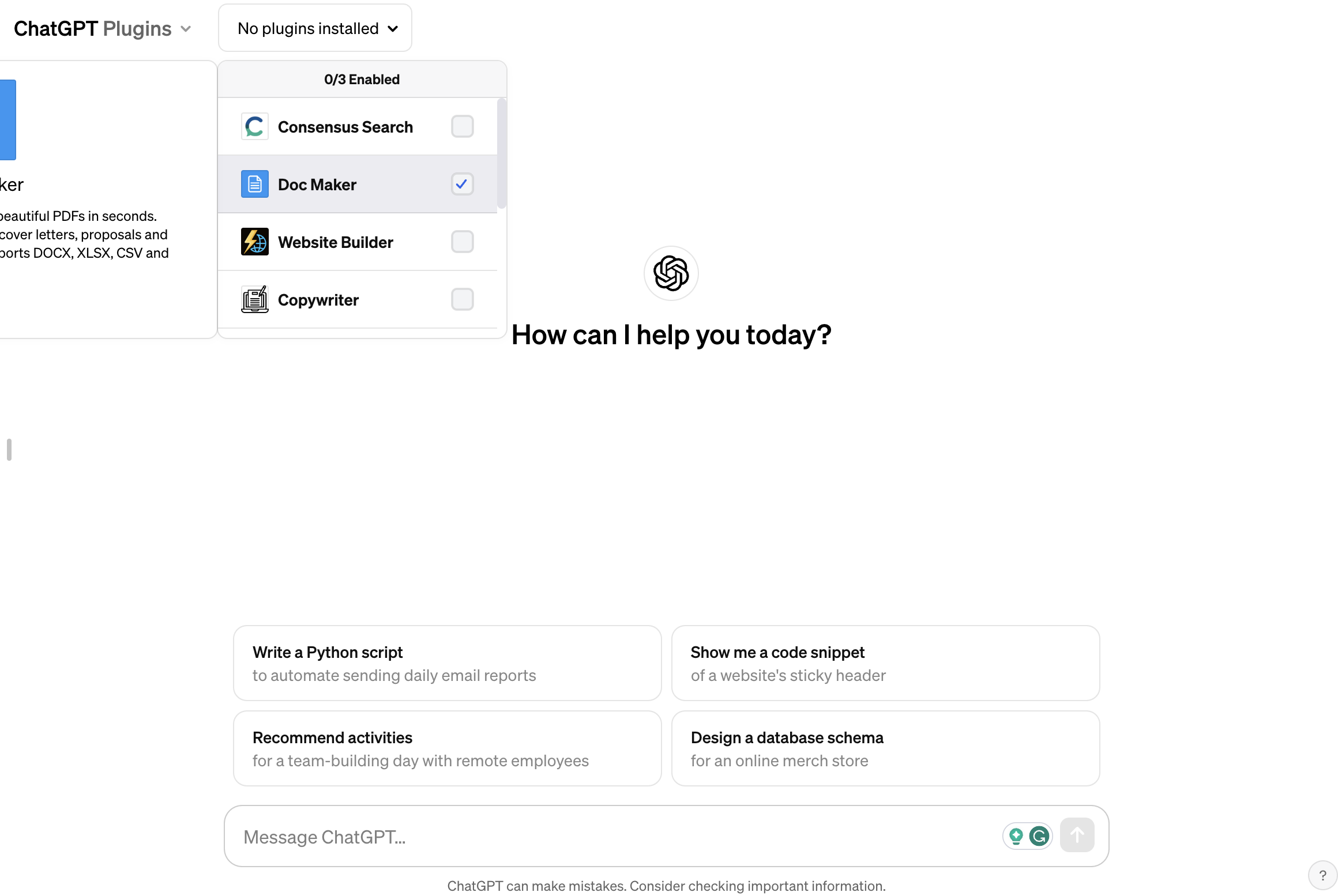
Plugins are the additional abilities within ChatGPT. They let you do more than content creation. You can leverage the extra components to browse the web, make reservations and travel plans, and even summarize PDFs.
Here is how you can access them:
-
Tap the Settings & Beta and enable Plugins.
-
Select “No Plugins Enabled” in the middle of your screen to access the plugins store.
-
Go to the top of the chat window and click Plugins from the drop-down menu.
Please note that plugins are only available for Plus users. Hence, you can access them after subscribing to ChatGPT Plus.
8. Use MyGPT Features
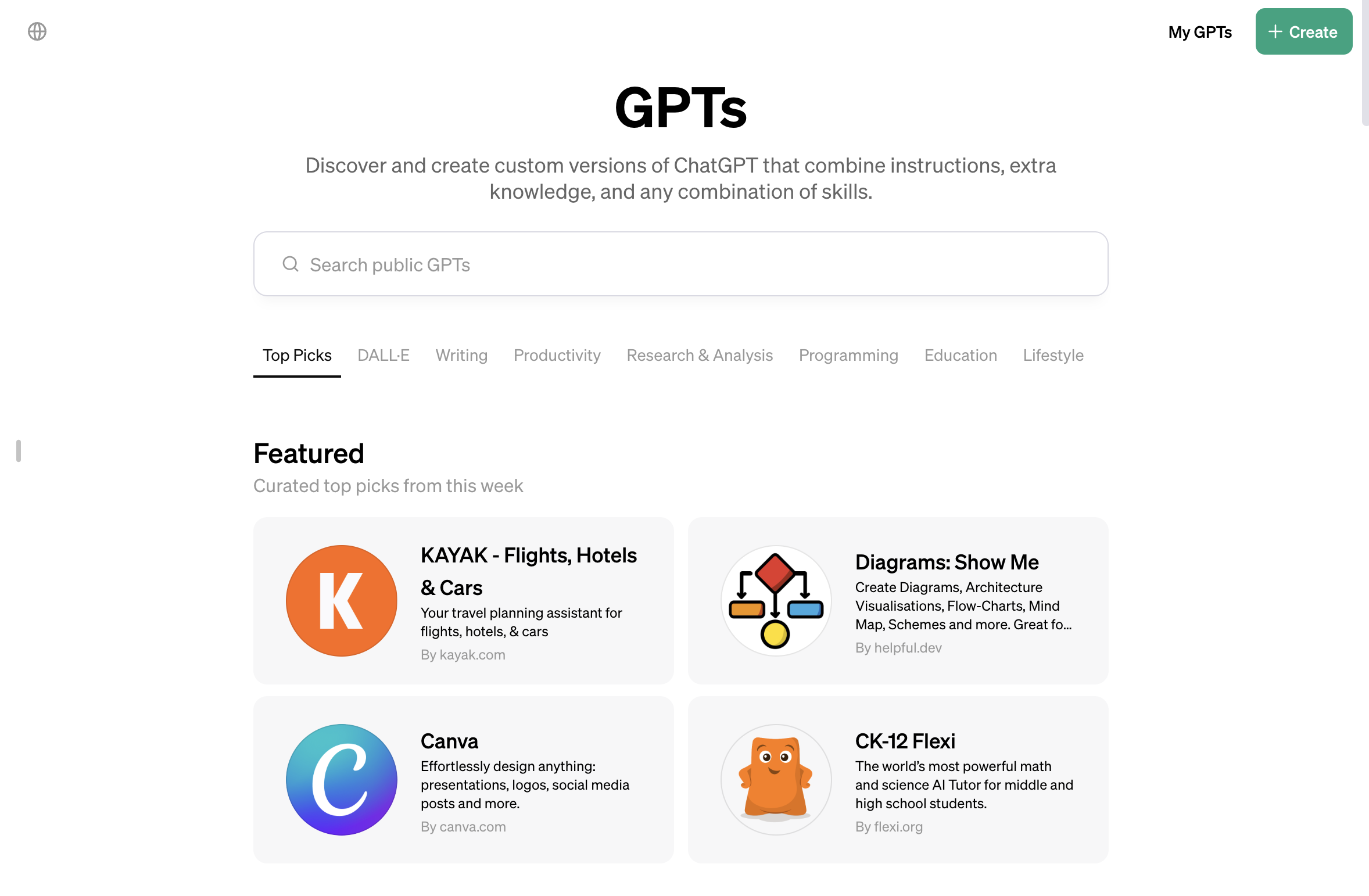
MyGPT is a tool that allows you to access ChatGPT premium for free. It uses the ChatGPT API.
To use MyGPT feature, click on the Explore button. You can pick the default built-in GPTs or you can create your own GPT for a specific purpose.
The notable features of MyGPT include:
-
Access to GPT-4 for robust and creative imagination.
-
Intuitive user experience with state-of-the-art voice recognition with Whisper.
-
AI neural-based Text-to-Speech for customizable bot voices.
-
Personalized bots for business growth guidance and personal needs.
-
Open-source tools are available on GitHub for workflow customization.
9. Create AI Images with ChatGPT
You’d be surprised about how much ChatGPT can do. It is not limited to just producing audio and text responses. OpenAI has recently incorporated the latest version of its AI image generator, DALL·E 3, with ChatGPT.
However, it is only available for Plus and Enterprise users and cannot be accessed for free.
You can provide a prompt to ChatGPT, and it will create the desired image. Say you want a picture of a cat driving a car, and the AI would generate 2 photos that match your idea.
If you want to know how to write the best DALL-E prompts, read our guide on How to Write DALL-E Prompts
You can also read our Guide How to Use DALL-E for a deep dive into DALL-E.
Tips to Make ChatGPT your Ultimate Go-to Tool
You may have realized ChatGPT does a decent job based on the interactions. However, it is in the early phases. And you know what they say?
No matter how good you get, you can always get better, and that’s the exciting part.
Tiger Woods
Also Read: Key Benefits of Artificial Intelligence
Here are some tips you can count on to make ChatGPT your perfect partner in almost everything:
-
Prompt engineering can get you some innovative results. You can re-ask the question or make small changes to get alternative answers.
-
Precisely mention and frame your requirements or queries.
-
Write your preferred style or format for the answer in your prompt.
-
Give the background information and context of your prompts to maximize the chances of getting a relevant response.
-
Try different approaches and phrases.
Learn More About How Does AI Work
How do I use ChatGPT for best results?
ChatGPT prompts are open-ended and customizable based on your preference. Providing precise instructions, simplifying complicated or complex queries, and using system-level guidelines to receive accurate solutions is ideal.
How do I get the best prompts for ChatGPT?
You must keep in mind that ChatGPT is designed to provide written answers. Hence, it may help if you provide concise yet clear prompts to encourage creativity. Share personal experiences or emotions with some examples to get the required response.
Wrapping Up
ChatGPT is not overrated and certainly not coming after our jobs. Instead, you can harness its potential to develop creative ideas for anything and improve productivity. Whether you want to search for funny answers or correct a bug in code, ChatGPT is your ultimate guide.
At last, one thing is clear — the trendy AI tool isn’t remarkable for its innovation. Its accessibility, ease of use, and ability to generate text make it an efficient and recognized technology.
We hope our guide on how to use ChatGPT ansers all of your questions. If you have any ideas, please share them on the comment section.
Related Read:





