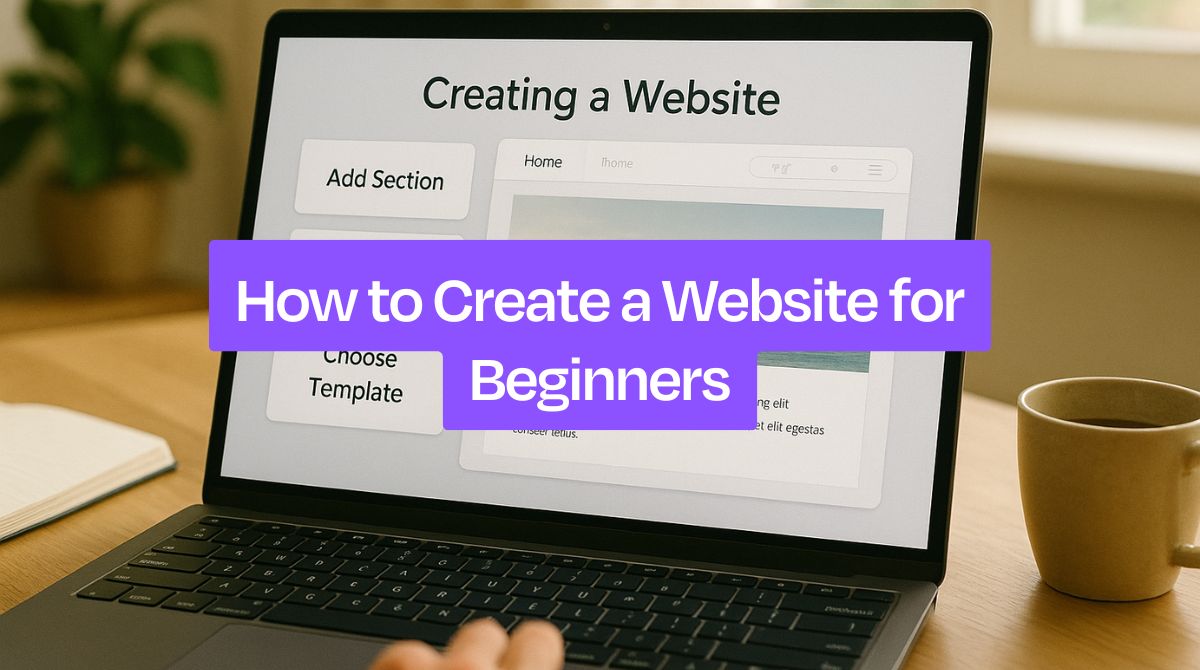Building a website used to mean hiring expensive developers or spending months learning code. Not anymore.
In this guide, we'll walk you through exactly how to create a website for beginners using simple, no-code tool. You'll learn how to choose the right website builder, set up your domain, customize your design, and launch a professional site that actually gets results. No technical skills required, no huge budget needed.
By the end, you'll have a fully functional website that showcases what you do and helps you get found online.
8 Simple Steps to Create a Website for Beginners
Here's your straightforward roadmap to turn your website idea into reality - no confusion, no overwhelm, just 8 clear steps that get you online.
Step 1: Choose a Website Builder
A website builder is your digital construction crew that does all the heavy lifting while you focus on making it look amazing. Instead of wrestling with code, you get drag-and-drop tools and ready-made templates that actually look professional. The key is picking one that won't fight you every step of the way.
Here's what actually matters when choosing:
-
Easy to use - If you need a manual to add a photo, pick something else
-
Mobile-friendly templates - Most people will see your site on their phone first
-
Your content type - Make sure it handles whatever you want to showcase
-
Custom domain - "yourname.com" beats "yourname.freebuilder123.com" every time
-
Built-in SEO tools - So people can actually find you on Google
-
Fair pricing - Free is great, but paid plans unlock the good stuff
You will find numerous website builders on the market. But all of them are not equal. They may not fulfil all of your needs.
But Dorik AI is the best website builder in the industry. Why Dorik stands out: This AI website generator transforms your words into a working website. Just tell it "I'm a photographer who loves minimalist design" and watch it create something that actually matches your vision.
Related Read: How to Choose a Website Builder
Step 2: Name Your Website and Register a Domain
Pick a domain name that's easy to remember and type. Think simple. If you're a photographer named John, "johnphotos.com" beats "john-smith-amazing-photography-studio.com" every time.
When you choose a domain name, go for ".com" first. It's what everyone expects. Can't get it? Try adding your city or what you do: "johnphotosnyc.com" works great.
Skip the fancy stuff like hyphens or numbers. They just confuse people. Also, Google your name idea to make sure someone else isn't already using it.
Need help brainstorming? Dorik's business name generator gives you fresh ideas when you're stuck.
Here's the smart move: Start with Dorik AI using their free subdomain for the 14-day trial. Build your site first, then connect your custom domain when you're happy with everything. No rush, no pressure.
Buying a domain costs about $10-15 a year from places like GoDaddy or Namecheap. That's less than a pizza.
Step 3: Setup Your Website
Time to build the actual thing. With Dorik AI, you get three different ways to create your site, so pick whatever feels comfortable. Think of it like choosing your route to work – they all get you there, just with different experiences.
Method 1: Create Your Website with AI
Method 2: Create Your Website with Template
Method 3: Create Your Website from Scratch
Method 1: Create Your Website with AI
This is the "magic button" approach. Tell Dorik AI what you want, and it builds everything for you in under a minute.
Here's how it works:
-
Sign up to Dorik
-
Go to Sites > CMS > Create New Site With AI
-
Enter your website name, prompt and pick your language and hit Generate Your Website
Then watch Dorik AI build your entire site automatically.
Method 2: Create Your Website with Template
Pick from almost 100 ready-made templates and tweak them to fit your style. It's like getting a furnished apartment and just moving in your own stuff.
Here's the process:
-
Go to Sites > CMS > Create New Site in your Dorik dashboard
-
Browse the template library and preview ones you like
-
Click Use Theme or Preview on your favorite template
-
Start customizing right away
What you can customize:
-
Add or remove pages you need
-
Upload your own logo
-
Change text, headlines, and descriptions
-
Let AI create images for your site
-
Use AI to write content or rewrite entire sections
The best part? Dorik AI helps with all these changes, so what used to take hours now takes minutes.
Method 3: Create Your Website from Scratch
Want to build everything exactly how you picture it? This is the "blank canvas" approach where you control every detail.
Here's how to do it:
-
Go to Sites > CMS > Create New Site in your Dorik dashboard
-
Pick Create From Scratch
-
Use the drag-and-drop editor to build your layout piece by piece
-
Add sections for your content and an about page
-
Pick your own colors, fonts, and style to match your brand
-
Take your time and make it exactly how you want
This takes longer but gives you complete freedom to create something totally unique.
Step 4: Customize Your Website's Design
Now comes the fun part - making your website actually look like you. Pick colors that match your vibe (bright and energetic or calm and professional), choose easy-to-read fonts, and add your own photos. Think of it like decorating your office - you want it to feel welcoming but still show you mean business.
With Dorik, you can drag and drop everything into place without touching code. Want to move that photo up? Just drag it. Need different colors? Click and change. The AI image generator even creates custom graphics when you can't find the perfect picture.
The best part? Everything automatically looks good on phones and tablets. No extra work needed - Dorik handles all the technical stuff so your site works perfectly no matter how people visit it.
Related Read: Website Design Checklist
Step 5: Create and Organize Your Content
Think of your website like a house. You need rooms (pages) before you can decide where to put your furniture (content). Start by creating your main pages first - like Home, About, Services, or Portfolio. This gives you a clear structure to work with.
Writer's block happens to everyone. Dorik's AI text generator can create compelling content for any page. Just tell it what you need - whether it's an engaging "About Me" section or professional service descriptions - and it'll generate quality text that you can customize to match your voice
Content is everything people see on your site: your text, photos, videos, and any other stuff you want to share. Pages are just the containers that hold all this content in organized sections. It's way easier to write an "About Me" page when you already have an About page set up and waiting.
Set up your page structure first, then fill each one with your content. This keeps everything organized and prevents that "staring at a blank screen" feeling when you're trying to figure out what goes where.
Learn How to Create a Blog
Step 6: Optimize for Search Engines and Mobile Devices
Getting found on Google and looking good on phones isn't rocket science, but it makes a huge difference. Think of SEO as making it easy for Google to figure out what you do, so when people search for someone like you, your site pops up.
Mobile optimization is just making sure your site doesn't look broken when someone visits on their phone.
The SEO basics: Use words people actually search for when they're looking for someone like you. If you're a graphic designer, use "graphic designer" in your page titles and content, not "visual communication specialist."
Write clear page titles, add descriptions that make people want to click, and organize your content with headings that make sense.
Make it mobile-friendly: Most people will see your site on their phone first, so test it there. Make sure people can read your content without squinting or zooming in, keep buttons big enough to tap easily, and everything should load fast.
The technical stuff: Compress your images so pages load quickly, use descriptive file names for photos, and keep your site structure simple. Good navigation helps both visitors and Google figure out what you're all about.
Step 7: Test and Refine Your Website
Before you show your website to the world, take it for a test drive. Click everything, check it on your phone, and ask a friend to browse around. You'd be surprised how many little issues pop up that you missed while building it.
Here's what to check:
-
Test on different devices - Phone, tablet, laptop, whatever you can get your hands on
-
Try different browsers - Chrome, Safari, Firefox all display things slightly differently
-
Click every link and button - Make sure nothing's broken or goes to the wrong place
-
Check your contact forms - Send yourself a test message to make sure it works
-
Speed test your pages - Use Google PageSpeed Insights to see if they load fast enough
-
Read everything twice - Typos happen, and they look unprofessional
-
Test your navigation - Can people easily find what they're looking for?
Fix anything that feels clunky or doesn't work right. A few minutes of testing now saves you from embarrassing "oops" moments later.
Step 8: Launch & Promote Your Website
Congrats! Your website is ready to meet the world. But just putting it online isn't enough - you need to actually tell people it exists. It's like throwing a party - you can't just set up and hope people magically show up.
Here's how to promote your website to the world:
-
Go live - Connect your domain and make sure everything works when people visit
-
Tell your social media - Post about your new site on LinkedIn, Instagram, wherever your people hang out
-
Email your network - Send a quick note to colleagues, friends, and contacts with your new site link
-
Add it to your email signature - Free promotion with every email you send
-
Submit to Google - Use Google Search Console so your site shows up in search results
-
Start creating content - Blog posts, project updates, anything that shows you're active and expert
-
Track your visitors - Set up Google Analytics to see who's visiting and what they like
Remember, promotion isn't a one-time thing. Keep sharing your work, updating your content, and connecting with people. The more you put yourself out there, the more opportunities will come your way.
Related Read: Website Launch Checklist
Wrap Up
And that's it! You now have everything you need to build your first website from scratch. From picking a website builder to going live, we've walked through each step to get you online.
Building a website used to be expensive and complicated, but tools like Dorik have changed the game. No coding headaches, no design stress - just drag, drop, and customize until it looks exactly how you want.
The hardest part is actually starting. So, stop overthinking it, pick your approach, and build something awesome. Your website is waiting!