Have you ever imagined having a magic wand that not only listens and talks back but also does cool stuff like drawing pictures or solving tricky math problems. That's what the plugins are like—magic wands for ChatGPT.
They make ChatGPT smarter, more helpful, and a lot more fun. You can do the things like browsing the web or creating art from your wildest dreams. They supercharge ChatGPT, making it your go-to helper for almost anything.
So, let's dive into the world of Best ChatGPT Plugins and find out how they can turn your ChatGPT into a superhero sidekick!
What are ChatGPT Plugins?
The plugin makes your ChatGPT's basic functions more useful. ChatGPT plugins are important tools that make ChatGPT work better by letting you connect to trained data and interact with other systems. There are almost more than 1000 plugins available in the ChatGPT plugin store.
You can do things like browse the internet, get information from different sources, and automate tasks across multiple platforms by adding plugins. These add-ons not only make ChatGPT more useful, but they also make it easier to access real-time data, ease processes, and boost productivity.
ChatGPT plugins work like a helping hand to ease up your complex problems. But after March 19th, 2024 the beta Plugin feature won’t be available and you can’t use the plugin anymore. Don’t worry instead of Plugins you can download GPTs from the ChatGPT store.
How to Install ChatGPT Plugins?
To install the ChatGPT plugin, you will need a ChatGPT Plus or Team account subscription.
You can upgrade your ChatGPT account to a Plus or Team account for only $20 and $25 monthly from Open AI.
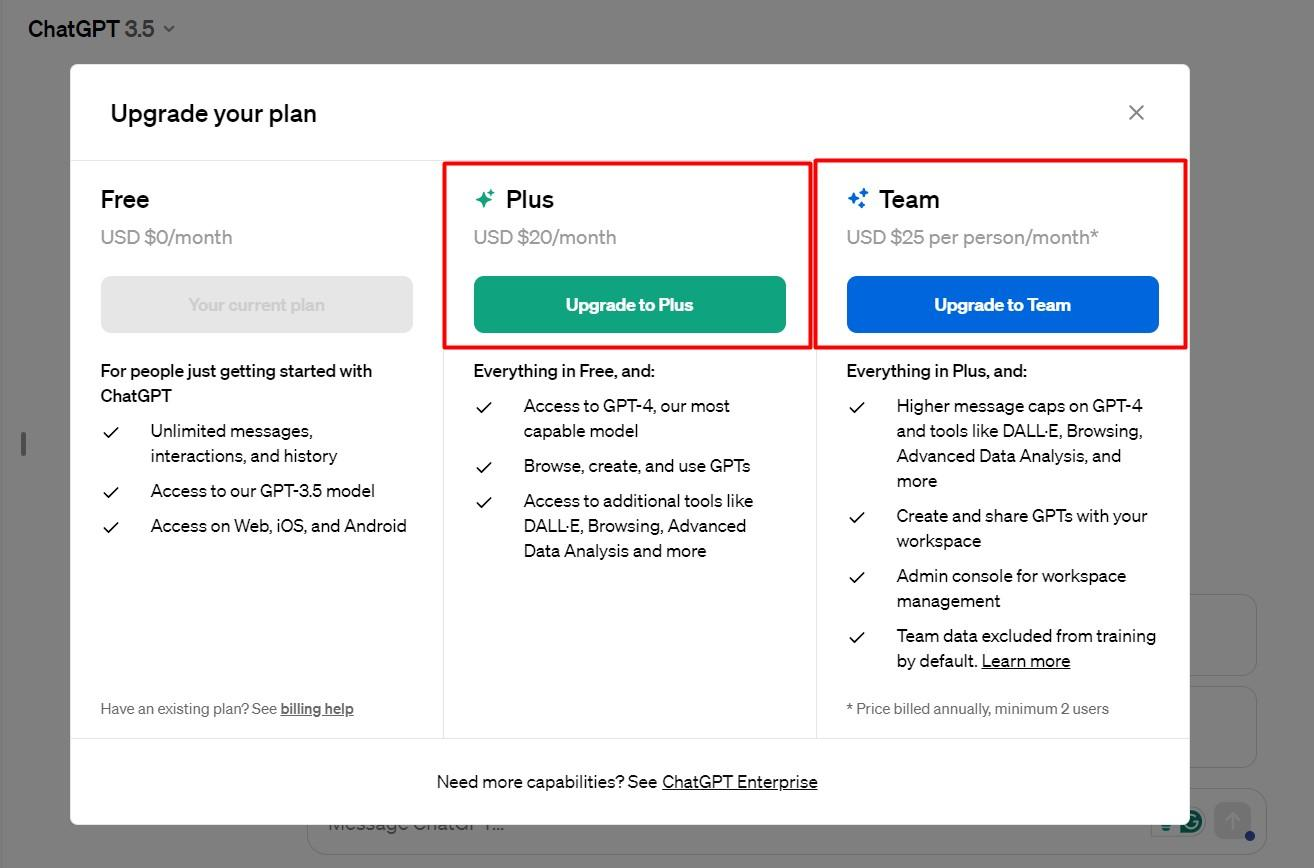
Once you have upgraded to your desired subscription, navigate to your user account.
Then click the Settings tab and open the Beta features.
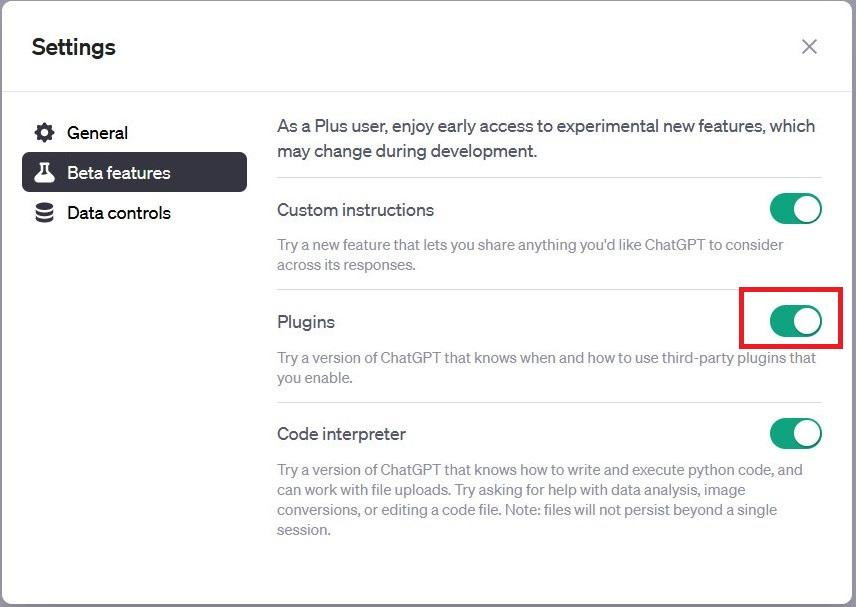
Now, toggle the Plugins option On, and you will be ready to install any third-party plugins.
After that, return to the main chat interface and click on the ChatGPT-4 menu’s dropdown icon. Select the Plugins option.
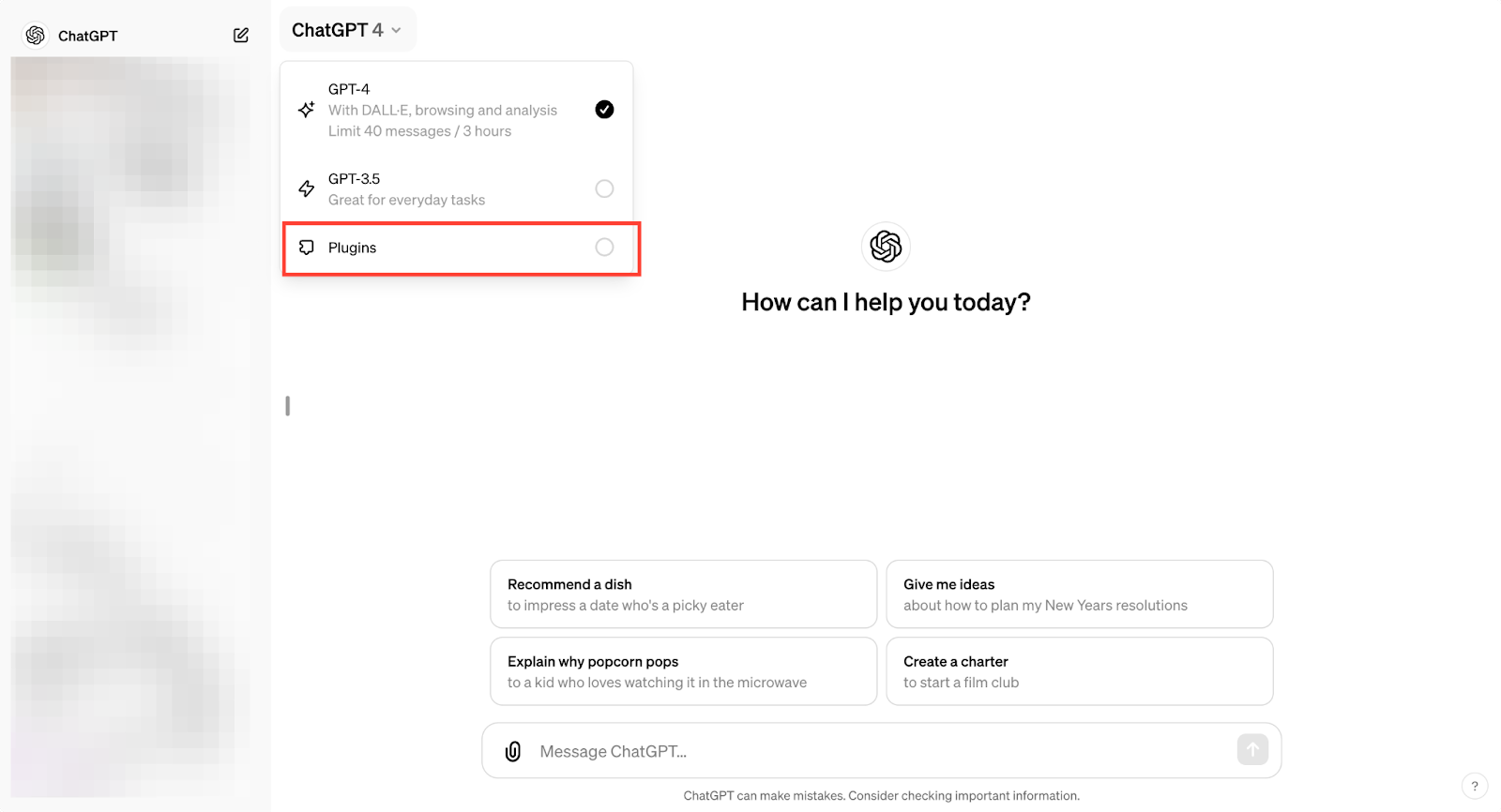
You'll see the Plugin Store there. Explore the available plugins and install your required ones to use them.
After installing the plugins, you can use them in chats by asking specific questions or mentioning the plugin directly in your question.
Remember that in a single chat session, you can only use three plugins at the same time.
Well, now you know what are plugins and how to install them. Let’s find out the best plugin.
9 Best ChatGPT Plugins Of 2025
These 9 plugins are very popular among ChatGPT users and are listed in a way that will supercharge your productivity.
1. Prompt Perfect
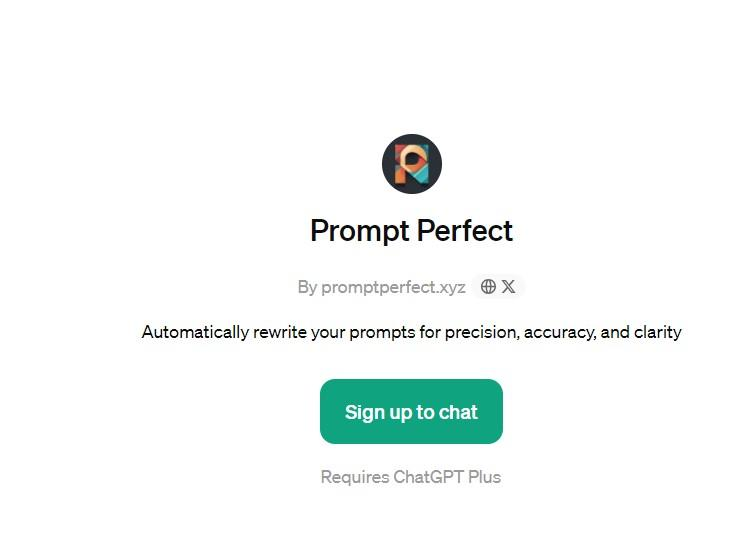
To use ChatGPT properly, you need to know first about using prompts. Prompt Perfect is a game-changing tool that improves your prompts for better AI interaction. This will make your ChatGPT sessions more powerful.
Prompt Perfect understands your input and automatically refines it to make it better. Then, offers the perfect prompt to ChatGPT, which returns relevant and informative responses. If you want to learn how to create better prompts using ChatGPT, check out how to write prompt for ChatGPT.
Key Features
-
Refine your prompt from a vague input
-
Respond to you with a quick organized response
-
Make replies more qualityful by auto-adding context and description.
| Pros | Cons |
|---|---|
| Improve user experience | You are solely depending on Prompt Perfect. which is keeping you away from learning prompt engineering |
| Corrects grammar in Prompts | You can’t use it on free ChatGPT |
| Offers Plug and play functionality |
Pricing
Prompt Perfect is free to use in ChatGPT Plus.
How to use Prompt Perfect?
After installing the plugin, type perfect before your prompt, and it will start working.
2. ChatWithPDF
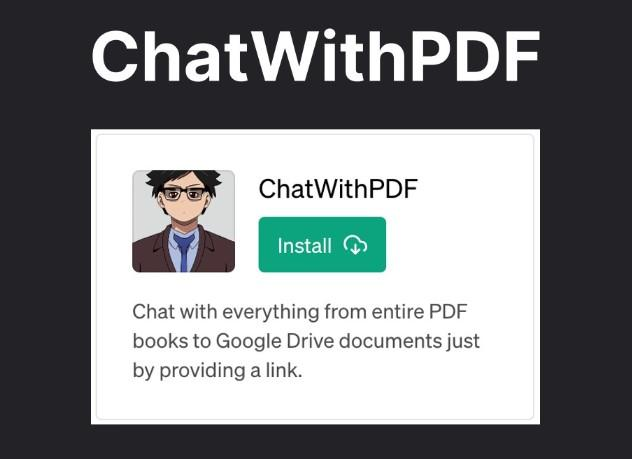
Most of the PDF plugins in ChatGPT stores require you to upload the PDF file on the web to use it on ChatGPT Plus. But ChatWithPDF is different.
This plugin lets you interact with PDFs directly from the chat interface. ChatGPT can analyze, summarize, and fetch information from local PDF links. This improves accessibility and usability by allowing direct PDF content interaction during chats.
You can ask questions, get summaries, or request particular details from submitted PDF links, making gaining insights from varied documents easy.
Key Features
-
Search for PDF directly from the ChatGPT interface
-
Get information from the PDF file in any language
-
Paste any PDF links and start to find all the necessary information.
| Pros | Cons |
|---|---|
| No need to upload PDF files to an external site | It can only load text, not images |
| Your data will be secured and removed within an hour | Sometimes it takes time to load PDF files |
| Add a publicly accessible PDF link and start chatting using ChatGPT |
Pricing
ChatWithPDF is free to use.
How to use ChatWithPDF?
Simply upload your PDF file to Google Docs and create a publicly accessible link. Then, paste the link on ChatGPT and start asking questions related to the PDF.
3. WebPilot
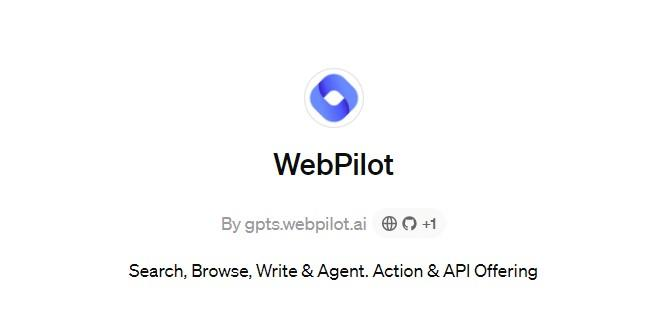
Do you want to get a grasp of a whole website?
Then WebPilot can help you with this task. WebPilot is a handy tool that makes ChatGPT more useful, by interacting and fetching information from websites and other digital material.
It works like an AI copilot that seamlessly interacts with websites to search, read, or write content, and asks for specific tasks or information to be pulled from multiple URLs at the same time.
Key Features
-
Interact web content naturally
-
Generate concise summaries of long articles
-
Revise and edit written content for improved quality
-
Analyze the context of selected text within web pages
| Pros | Cons |
|---|---|
| Offers quick access to information gathered from useful sites | Some websites may restrict access to WebPilot due to web security |
| Allows smart editing of web content, which could be useful for creating content | You need a ChatGPT Plus subscription to use WebPilot |
| WebPilot is free and opensource |
Pricing
WebPilot is free to use on ChatGPT Plus, no need to buy any additional subscription.
How to use WebPilot?
Simply select the WebPilot plugin on ChatGPT and ask for anything by pasting a link. You will get a summarized response for that link.
4. Smart Slides
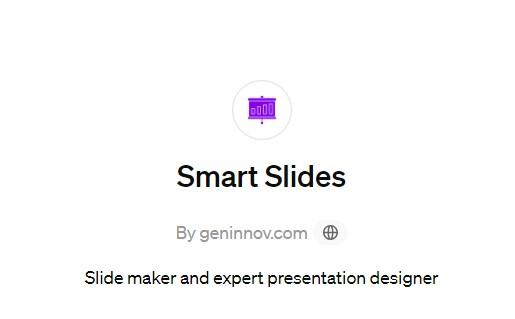
Are you in a rush to complete your project presentation?
Smart Slides will help you quickly create your desired presentation.
Simply provide any materials like PDF or any links and specify your number of slides by giving prompts. Depending on your input, the plugin creates a presentation with a downloadable link in PPT format.
Key Features
-
Powered by AI to quickly generate a wonderful slide from your input
-
All the slide layouts are customizable
-
Integrate images into your generated slides
| Pros | Cons |
|---|---|
| Create slides quickly | The free version offers only 6 presentations per month with a watermark |
| Easy to use and create slides | You need a ChatGPT Plus subscription to use Smart Slides |
| You can share slides through the links |
Pricing
Smart Slides offers 6 presentations per month for free usage with a smart slide logo on it. But you can create more presentations for $5 with 10 presentations, for $10 you get 30 presentations, and for $15 you get unlimited presentations per month without any watermark logo.
How do I use Smart Slide Plugin?
After selecting the Smart Slide plugin in ChatGPT, all you need is to give details about the number of slides, topics, colors, and layout types in the form of a prompt. Then it will quickly create a presentation for you.
5. Wolfram

You have access to many links and data using ChatGPT plugins but you want to analyze through scientific proof and computation. For this kind of task, only Wolfram can deliver you the perfect outcome.
ChatGPT helps generate creative text formats, engage in conversations, and write different kinds of content but it can’t deliver advanced calculation results. But Wolfram uses Wolfram Alpha and Wolfram Language to power ChatGPT Plus. So you can solve complex calculations from any scientific problem, draw graphs, and display anatomy.
Wolfram uses algorithms and structured data to answer logical queries. It collects and curates all objective data and implements every model, approach, and algorithm to compute anything about any subject.
Key Features
-
Perform complex mathematical functions
-
Real-Time Data Integration
-
Algorithmic code execution
| Pros | Cons |
|---|---|
| Access to Comprehensive Knowledge | You need proper knowledge to perform complex tasks |
| Offers a better user experience | You need a ChatGPT Plus account to use Wolfram |
| Visualization capabilities |
Pricing
Wolfram is free for ChatGPT Plus users.
How to use Wolfram in ChatGPT Plus?
When you install and enable the Wolfram plugin, simply start with the prompt “Use Wolfram”. Then you can perform any calculation and scientific task.
6. Canva
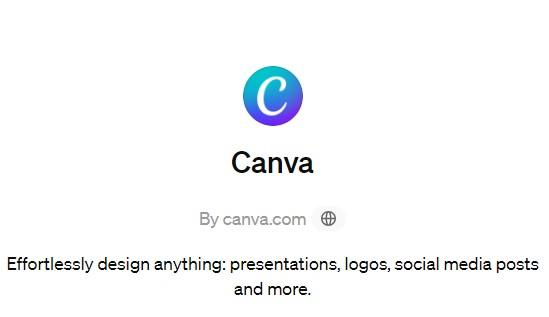
Did you know you can design your social media posts from your ChatGPT Plus? Thanks for the Canva plugin which is now available in ChatGPT Plus. You can perform different graphics design tasks with a simple prompt and can even edit from your ChatGPT.
Key Features
-
Seamless integration with ChatGPT
-
Perform customization from the ChatGPT interface
-
Offers customizable templates
| Pros | Cons |
|---|---|
| Easy to use | Limited customization |
| Creates any design quickly | Some users may require more templates |
| Visualization capabilities |
Pricing
The Canva plugin is free for ChatGPT Plus users.
How to use Canva Plugin?
After installing and enabling Canva on ChatGPT Plus, you will need to provide a prompt about the design and it will quickly generate the design.
7. CoderPad
While ChatGPT can provide you code with the code interpreter option, you can't directly perform manual testing. This is where CoderPad can excel with a seamless coding experience across 30 programming languages without any manual environment setup.
Even if you are new to coding, it will be the best option for you.
Key Features
-
Live Coding Environment
-
Support for Multiple Languages and Frameworks
-
Effortless debugging
-
Code reviews
| Pros | Cons |
|---|---|
| Integrated code execution | Still under development, some bugs may arise |
| Code directly within ChatGPT directly | Limited compatibility with specific programming languages |
| Helps you learn different programming languages |
Pricing
You can use CodePad for free in ChatGPT Plus
How to use CoderPad in ChatGPT Plus?
After installing and activating CoderPad on your ChatGPT Plus. Now simply provide a prompt to create a code using this language and it will start generating.
8. Bramework SEO Booster
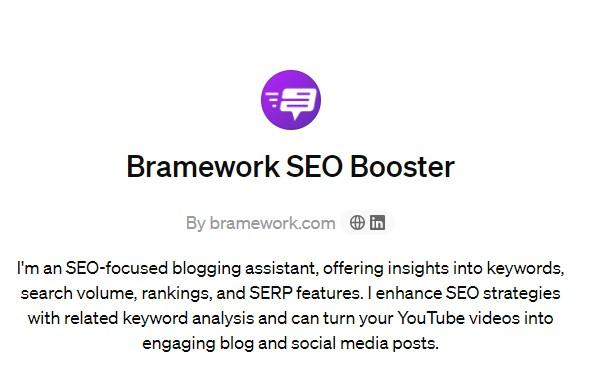
If you want a comprehensive tool with real-time data for your SEO tasks, you can count on Bramework.
It is a powerful tool designed to enhance SEO strategies by providing valuable insights and automating various aspects of search engine optimization.
Key Features
-
Offers Keyword analysis
-
SEO Analysis
-
Helps with On-Page SEO
-
Helps generate content
| Pros | Cons |
|---|---|
| Easy to do SEO tasks | Generates AI content that may be detected as robotic |
| Offers real-time insights | Lacks plagiarism check |
Pricing
Bramework is free for ChatGPT Plus users.
How to use BrameWork in ChatGPT Plus?
After installing Bramework, enable it and provide prompts for your keyword or provide a keyword to write any SEO-optimized content.
9. OpenTable
If you are tired of your daily job routine, it’s time for you to have dinner with your favorite cuisine. You can simply book with your ChatGPT Plus using the OpenTable plugin. All you need to ask ChatGPT about your favorite food, location, and price, and OpenTable will provide you with a list of restaurant information.
Key Features
-
Get access to restaurant information
-
Reservation Assistance
-
Get Personalize recommendation
| Pros | Cons |
|---|---|
| Convenient to use | Limited availability |
| Enhanced dining experience |
Pricing
Chat GPT Plus users can use OpenTable for free.
How to use OpenTable in ChatGPT Plus?
After installing and activating OpenTable Plugin in ChatGPT, you can give a prompt to look for your food and restaurant.
Final Words
Great, you have come a long way and explored 9 best ChatGPT plugins. However, there are many more plugins in the plugin store of ChatGPT Plus. You can use these 9 plugins to accelerate your productivity.
Use ChatGPT Plus like a supercomputer using those plugins and perform any task like a pro.





